Classrooms & Teaching Spaces
As part of the annual OIT Classroom maintenance program, the mediation of several classrooms was upgraded over the summer.
- This year we have refreshed the technologies in the following rooms that includes a new video projector, document camera, control system and computer: CLP 223, CLP 225, STT 5113, OHA 306, ROC 107, LSC 565, MGH 463, STT 311, STT 312, and STT 313. Additional facilities are scheduled to be updated at the end of the fall term.
- A new annotator and display were installed in BRN 101L, a camera and microphone have been installed in MGH 461, and minor improvements were completed in MGH 017.
- Lecture capture capabilities (Panopto) have been added to AMH 211, AMH 212, LSC 334 and LSC 433. For detailed information and instructions on Panopto, please visit www.scranton.edu/panopto. Please note that Mediasite has been retired from use and is no longer available in the LSC facilities.
- Our classroom database has been upgraded and contains details and instructions for each of the mediated spaces. A link for the classroom database can be found on the www.scranton.edu/techsupport website. The classroom database is only accessible while on campus.
During the first week of classes we will stage an Instructional Technologist at both ends of campus to facilitate quick customer support. Faculty can obtain assistance for any of our mediated facilities by contacting the Technology Support Center at 570-941-HELP.
Lab Computers
Many device updates were completed in the computer labs: Aquinas (9 new PC’s); Biology (2 new PC’s, 5 Mac system enhancements); Chemistry (8 new PC’s); Communication (15 new Macs); Classroom systems (28 new instructor’s PC’s); Education (15 new Macs); Library (15 new loaner laptops); Nursing (1 new laptop); Physics (23 system enhancements; 6 new PC’s) and Psychology (13 new lab laptops).
All lab and classroom Windows computers have been updated to include Office 2016 replacing Office 2013. Many software applications have been upgraded in our computer lab facilities including SPSS, Eviews, MatLab, and Maple. All lab and classroom systems received operating system and third party application updates. Several new systems were also put in place.
As we expand our virtual desktop program, we are pleased to provide faculty with the ability to utilize a virtual lab. The virtual lab provide access to virtual Windows 7 machines preinstalled with University licensed software from a personal device eliminating the need to use rooms with lab machines when University licensed software is needed. Students can utilize their own laptops to access standard applications allowing faculty to create a lab in any room that they are teaching in. More information about virtual labs can be found at http://www.scranton.edu/pir/its/virtual-labs.shtml.
Office Computers
Over the summer months, the desktop windows operating system and many of third party applications (Firefox, Flash, Java, Adobe, etc.) received security patches through KBOX or Windows update. If you have not used your computer over the summer, these updates will automatically begin to download to your system when you turn it on. As the critical patches are installed, machines may experience a temporary decline in performance. IT Services advises faculty to take this into consideration and allow time for the updates to take place.
MS Office 2016 is now available for faculty to install on University owned office computers. IT Services is offering Microsoft Office 2016 / Project 2016 to PC users as a self-service option through Microsoft’s System Center Configuration Manager (SCCM). Printable instructions for accessing the Software Center and installing Microsoft Office Professional Plus 2016 and Microsoft Project Professional 2016 are available. Please note that these packages are only available for installation on University owned, Windows 7 or higher computers and that they will replace previous installation of Microsoft Office and Microsoft Project (e.g., Microsoft Office Professional Plus 2013/Microsoft Project Professional 2013). Faculty who desire to have IT staff install the MS Office 2016 / Project 2016 for them, can contact the TSC. Also, if you use Word or Outlook customizations such as macros, autotext entries or styles, please be advised that these customizations will not load after upgrading to MS Office 2016.
IT Services is beginning to work on faculty office system replacements. Full-time faculty primary systems are now scheduled for replacement every four years. Faculty who are scheduled to receive computers in FY16-17 year will be contacted in the coming weeks to verify device configuration.
Digital Signage
- Upgraded all displays and connectivity in WML
- Upgraded all players and servers in preparation for the pending Windows 10 upgrade
- Integrated signage with Everbridge for ENS
- Interactive display going to BRN Lobby

 Partnerships among University departments can accomplish complex and far-reaching tasks more effectively than when these are acting alone. Working together to improve processes that help to develop solutions together, can generate good ideas with results that might not otherwise manifest. It also lends itself to creating an environment where departments can gather their resources to more effectively research new product and process implementations, or to leverage and negotiate prices and terms from vendors.
Partnerships among University departments can accomplish complex and far-reaching tasks more effectively than when these are acting alone. Working together to improve processes that help to develop solutions together, can generate good ideas with results that might not otherwise manifest. It also lends itself to creating an environment where departments can gather their resources to more effectively research new product and process implementations, or to leverage and negotiate prices and terms from vendors.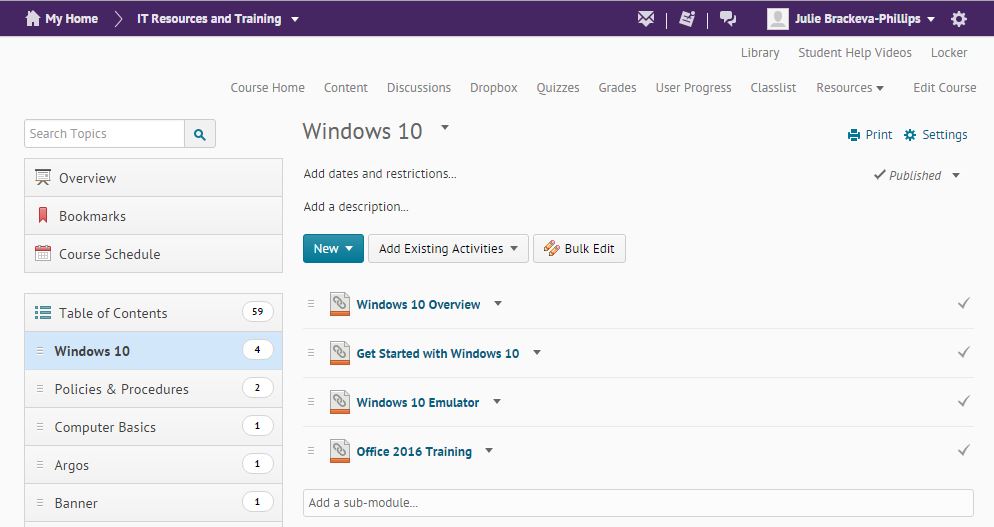
 This important training will assist all computer users on campus to understand how we can be the target of identity thieves or other malicious actors.
This important training will assist all computer users on campus to understand how we can be the target of identity thieves or other malicious actors. IT Services launched its Windows 10 Early Adopter Program on June 3, 2016 to test the feasibility of offering a minimally disruptive, self-service option to upgrade existing Windows 7 computers to Windows 10. We are grateful to the 19 faculty and staff members that participated in the program whose feedback helped us to identify items to improve upon. Although all the participants were able to successfully complete their upgrade, we have decided that the campus release of the self-service upgrade from Windows 7 to Windows 10 will require additional fine-tuning. We will be forming an additional select group of early adopters to help us improve the process even more.
IT Services launched its Windows 10 Early Adopter Program on June 3, 2016 to test the feasibility of offering a minimally disruptive, self-service option to upgrade existing Windows 7 computers to Windows 10. We are grateful to the 19 faculty and staff members that participated in the program whose feedback helped us to identify items to improve upon. Although all the participants were able to successfully complete their upgrade, we have decided that the campus release of the self-service upgrade from Windows 7 to Windows 10 will require additional fine-tuning. We will be forming an additional select group of early adopters to help us improve the process even more.