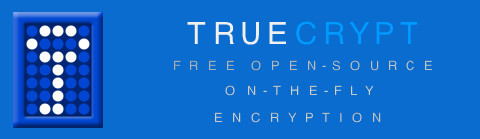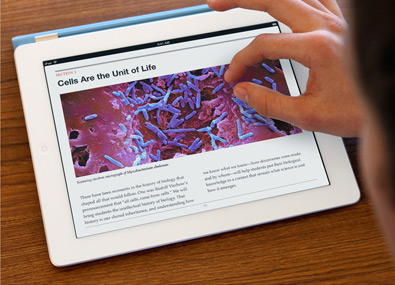DISCLAIMER: IR has warned TAG that faculty need to be extremely careful about using Gmail. Our Information Security Manager Tony Maszeroski says, “Individuals shouldn’t, in general, be storing their University credentials on external systems… there are HUGE potential issues with storing University email on external systems that end users need to be aware of – (FERPA, Court-ordered eDiscovery, Business continuity (access to separated employee’s email accounts), International legal jurisdiction, PATRIOT act requests, etc).” See Tony’s Guidance on the Use of Cloud Applications by Individuals for details.
—————————-
Not that TAG recommends it, but on the off chance that some of you might be using Gmail to read your University email, and should you hypothetically want to continue doing so, you will need to change your account settings in Gmail after your University email has been migrated (see the migration schedule here).
1. The morning after your overnight migration, log in to my.scranton and claim your new account (step by step instructions).
2. The last step of claiming your account is logging out and logging back in to my.scranton, so that you see the Live@Edu icon in the upper right of your my.scranton home page. Click on that icon to get into your Live@Edu account.
3. Look for a question mark at the top right of your Live@Edu web app. Click on it and select “About” from the drop down menu.
4. You’ll get a page of information. From this page you need:
- External POP setting: Server name, Port, and Encryption method
- External SMTP setting: Server name, Port, and Encryption method
5. Log in to your Gmail account.
6. At the top right of Gmail, click on the gear icon and select “Mail Settings.”
7. Click on “Accounts and Import.”
8. Under “Check Mail using POP3,” click on “Add a POP3 mail account you own.”
9. In the pop-up window, put your new Live@Edu email address – for most of us, that’s firstname.lastname@scranton.edu.
10. You’ll then be asked for your mail settings:
- Your username is your new email address – firstname.lastname@scranton.edu
- Your password is your new password (remember, you had to reset it when you claimed your Live@Edu account).
- POP Server – put in the server name that you found on the “About” page of your Live@Edu account.
- Port – put in the POP port number from your “About” page.
- Check the box for “Always use a secure connection (SSL) when retrieving mail”.
- “Leave a copy of retrieved messages on the server”: If this box is not checked, Gmail will download the mail locally and then delete from Live@Edu. Your mail will be in your Gmail account, but that is the only place where it is stored. If you would like to access your mail via Live@Edu as well as Gmail, click this box.
- “Label incoming messages”: You have the option to automatically put a label on all the mail coming in from this account. Labels in Gmail are like folders in other mail applications. This will help you keep your “work email” separate from your personal email, if you want to make this distinction.
- “Archive incoming messages”: Gmail allows you the option to simply not put the messages in your main inbox. Chances are, you don’t want this button checked.
11. Click “Add Account.” Gmail will attempt to access the account and will show you an error message if it cannot.
12. Next, Gmail will ask you if you want to be able to send mail from your University email account. If so, click “Next Step.”
13. Pick your display name. Your email address should already be there.
14. “Treat as an alias” – Gmail historically has treated your added email addresses as aliases, so it treats mail sent from your scranton.edu address the same way as mail sent from your Gmail address. The option to deselect “Treat as an alias” is pretty new – see Google’s explanation here. For most of us, you’ll probably want to continue treating your scranton.edu address as an alias, so keep this box checked.
15. Click “Next Step.”
16. Now you have an option:
- “Send through Gmail (easier to set up)”: This is easier. BUT, it just looks like the mail is sent from you. If you use this method, it’ll say something like sent by you@scranton.edu, but the actual electronic breadcrumbs will be myaccount@gmail.com. If you’re ok with that, go ahead and click there. They’ll send you a verification email, click the link, and you’re good to go.
- “Send through scranton.edu SMTP servers”: This will make sure that your mail will be sent through Live@Edu’s servers. If you select this, you’ll be given a form to type in. Use the SMTP server, port, and encryption method from your Live@Edu “About” page to fill in the remaining boxes. Your username is still your email address – firstname.lastname@scranton.edu.
17. Click “Add Account.” Gmail will send you a confirmation email. Click the link in that email, or enter the confirmation code and click “Verify.”
18. Done! Go back to “Accounts and Import” under “Mail Settings” to delete your old account from “Send Mail As” and “Check Mail Using POP3.”
19. Update any listservs, etc that you subscribe to with your new address. Don’t forget — you’ll still receive email sent to your old address (lastname2@scranton.edu), but you won’t be able to send mail from that address.