IT Services is going to start rolling out Windows 7 to faculty on *new systems* (that is, you’ll get it when you get a new computer or rebuild). That means it’s time to spread the word about Viewfinity and standard user accounts.
Here’s the official statement from Jim Franceschelli, director of IT Services:
Viewfinity Privilege Management is currently being installed on all University office computers in an effort to better secure endpoints and reduce vulnerabilities to hackers, malware and embarrassing security breaches that could prove costly to The University of Scranton’s reputation. Viewfinity allows all Windows 7 users to run as standard users further reducing computer vulnerability to viruses and other malicious attacks.
Please be aware that attempting to install applications or printers or attempting to change some settings will require administrative privileges. Viewfinity will elevate your privileges and allow you to install applications or change settings as necessary. When you receive a Viewfinity prompt requesting your justification for an installation or system change, simply enter the information requested and click OK. Your installation will proceed immediately.
Just to repeat from a faculty member perspective: when you get a new computer, you’ll get Windows 7, and your account on your desktop/laptop will change from being an administrator account to a standard user account. By default, standard users can’t install or delete applications, as administrators can. That’s where Viewfinity comes in — when you try to install software, it will automatically and temporarily elevate you to administrator status. In other words, we can install whatever software we need when we need it. (Note – this only applies to faculty members. Staff have to go through an approval process when requesting new software.)
I’ve been piloting Viewfinity as a faculty user since the middle of the summer, with excellent results and no disruption to my work or research. To give you an idea of what it looks like — let’s say I want to play around with some visualization software, like Edraw Mind Map. I download the .exe file for Edraw as usual. When I try to run the .exe to install the software, I get a small popup window from Viewfinity that asks for a “business justification”:
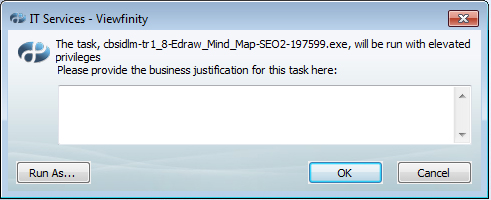
IT Services isn’t monitoring business justifications for faculty members, so you can simply say you are using the program for teaching, research, incidental use, etc – no lengthy explanation required:
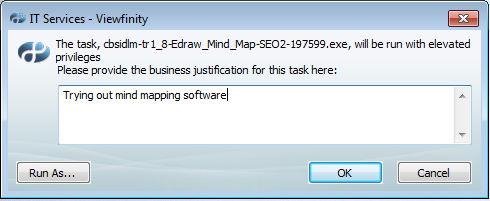
When you click OK, you are automatically bumped up to administrator. I get a little notification at the bottom of my screen:
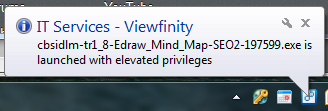
The software installation begins right away, and I can go through the installation steps like I normally would. Once the installation is complete, I’m automatically bumped back down to a standard user account.
Overall, the process is smooth and seamless – it adds maybe 5-10 seconds to my normal installation time. Commonly used software (Skype, iTunes, Spotify, etc) has been whitelisted to speed things up, so you don’t even need to click through the business justification step for things like that. I’m running all the software I had on my old Windows XP machine (Dropbox, Google Calendar Sync, Tweetdeck, Google Earth, etc etc etc) on my new Windows 7 machine with no issues or disruptions.
While I know some of us would prefer to still be admins, I think this solution is a good balance between freedom and security. Jim and the IT Services staff put in a lot of work to figure out a way to accommodate faculty needs, which I truly appreciate. Any issues with Viewfinity can be reported to the Technology Support Center by phone (x4357), email, or Footprints.
Last couple of points:
- Viewfinity is not supported on Mac or Linux, so faculty using Mac or Linux machines are not affected by any of these changes.
- Viewfinity has another big feature – Remote Desktop assistance! When you call the Technology Support Center, you’ll be able to share your desktop with the support staff so that they can help you easily from a distance. This service is in development and will be available soon. It will always have a prompt – your desktop won’t be shared without your approval.
- Faculty members with XP machines will get Viewfinity via KBOX, so you’ll have Remote Desktop capability, but you will still maintain an administrator account (and XP) until you get a new computer.
- Classroom and lab computers are all Windows 7 now, but they do *not* run Viewfinity — they have Deep Freeze instead. So you can install programs on classroom and lab computers, but those installations will disappear each time the machine shuts down. If you need to install software in a classroom or lab that you need to use frequently, submit a request to the Technology Support Center via Footprints.

Leave a Reply