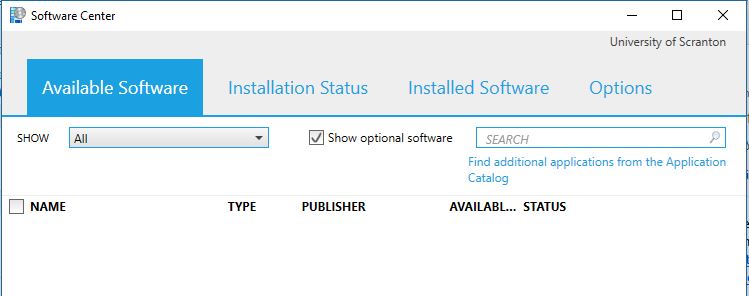 Microsoft Software Center is part of Microsoft’s System Center Configuration Manager (SCCM), which allows IT to deliver and update applications across campus. With this application we can make select software available to download to your computer on-demand. Software Center is available on all managed Windows computers.
Microsoft Software Center is part of Microsoft’s System Center Configuration Manager (SCCM), which allows IT to deliver and update applications across campus. With this application we can make select software available to download to your computer on-demand. Software Center is available on all managed Windows computers.
Access the Software Center:
- Click the Start Menu
- Type in Software Center and enter to open the program.
- When Software Center loads, you will see options for software or upgrades available to you.
- Click on the application to highlight it and then click the “Install” button in the bottom right corner to install the software. You’ll see the status changing from “Available” to “Preparing download” and then to “Installing”.
- Once the status shows “Installed”, you can exit the Software Center and go to Start -> All Programs to find the newly installed program.
As Microsoft releases new Windows 10 feature updates, this is where you will install the latest version.
Written by Deanna Beyrent, Manager Client Services
