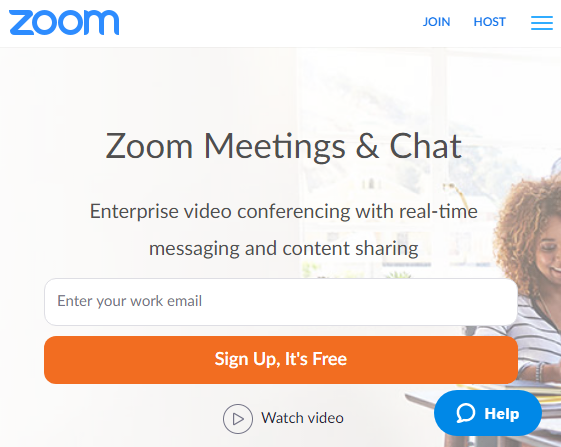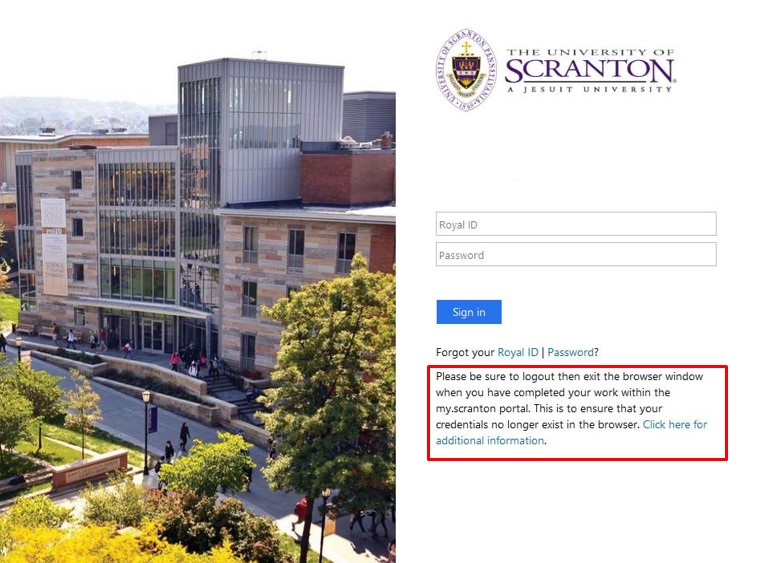 My.Scranton is a web-based portal that provides students, faculty and staff an entry point to key functionality, such as Outlook, SharePoint, Desire2Learn, and Ellucian Banner Self-Service and Administrative applications. Over the Fall semester, a new version of the portal was released that provides a cleaner, simpler, better-organized and responsive design.
My.Scranton is a web-based portal that provides students, faculty and staff an entry point to key functionality, such as Outlook, SharePoint, Desire2Learn, and Ellucian Banner Self-Service and Administrative applications. Over the Fall semester, a new version of the portal was released that provides a cleaner, simpler, better-organized and responsive design.
Many integrations within the my.scranton portal make use of single sign-on technology, allowing a user to provide their credentials once and be logged in seamlessly to other applications. This technology makes use of “cookies” stored in the browser, which are set to expire at the end of the browser’s session.
To safeguard your credentials, especially on a public computer or device, it is best practice to close your browser to destroy any “cookies” that were set for your single sign-on sessions to work. This is true for not only my.scranton, but for any web session where you enter credentials. Be safe and close your browser!

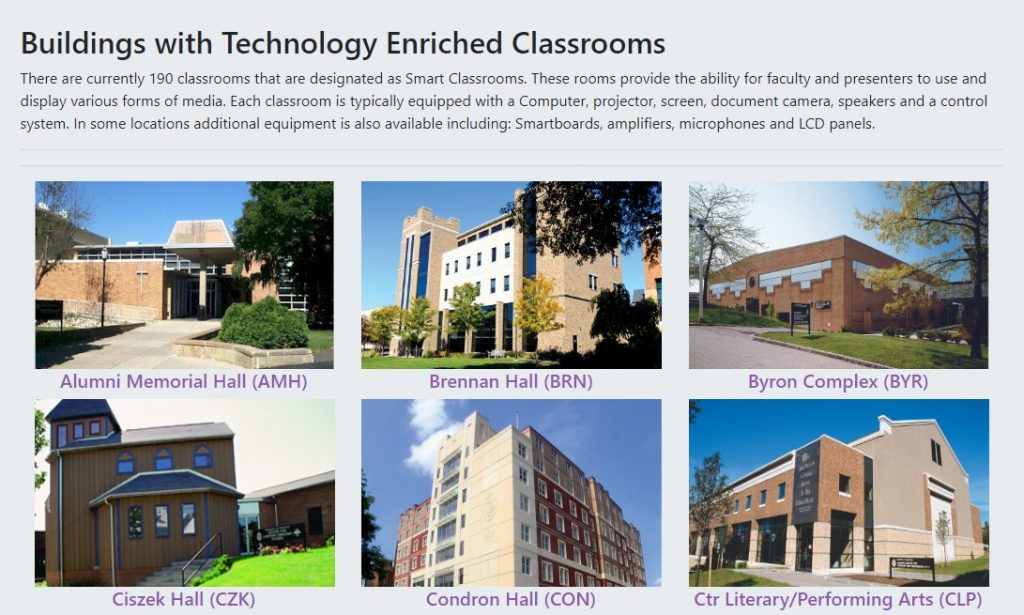
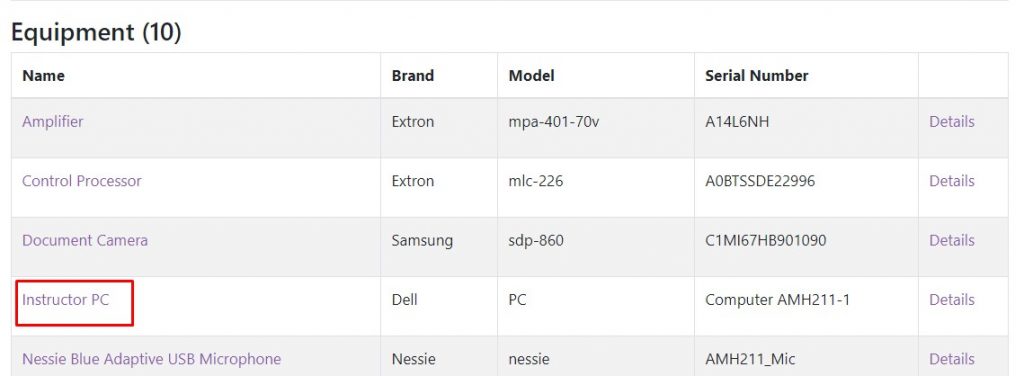
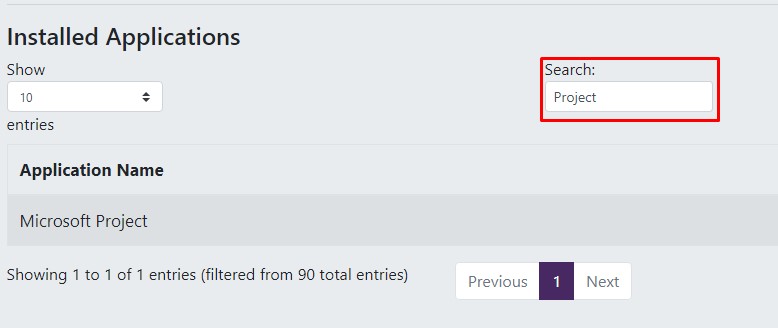 Peruse the
Peruse the  Restricted data is the University’s most sensitive data and requires the highest level of safeguarding. Restricted data includes, but is not limited to, social security numbers, credit and debit card numbers, bank account numbers, driver’s license numbers, PINs and passwords. Here are some tips for securing restricted data:
Restricted data is the University’s most sensitive data and requires the highest level of safeguarding. Restricted data includes, but is not limited to, social security numbers, credit and debit card numbers, bank account numbers, driver’s license numbers, PINs and passwords. Here are some tips for securing restricted data: Computer budget forms for academic and administrative computer requests for FY20/21 will be sent to department heads this Spring. In light of limited budgetary resources, the evaluation and prioritization of these technology requests will focus on providing efficiencies in the administrative and academic areas.
Computer budget forms for academic and administrative computer requests for FY20/21 will be sent to department heads this Spring. In light of limited budgetary resources, the evaluation and prioritization of these technology requests will focus on providing efficiencies in the administrative and academic areas.