If you plan to purchase a new cellphone during the holidays, you will need to re-enroll your account and reconfigure your device. Since our offices close during the holidays, we recommend that users that are planning to replace their cellphones enroll a second device in Two Step today.
Registering a second device prior to getting a new phone, will allow users to continue to log into the My.Scranton portal until IT support resumes on Thursday, January 2.
Register a Secondary Device
Device options include a smartphone, tablet and a hardware token (tokens can only be obtained by visiting the Technology Support).
Adding a Secondary Device
- Go to https://duo.scranton.edu/
- Choose an existing authentication method to log into your account
- Select + Add another device
- Choose Mobile phone or Tablet (iPad, Nexus 7, etc.)
- Follow the prompts to add the new device
Upon completion of the onscreen prompts, you will have enrolled a secondary device which can be used to authenticate with. The next time you log into my.scranton, you will be able to select your device and authentication method.
Enroll Your New Phone
If the new device has the same phone number as the older device, then you will need to reactivate the new device.
- Go to https://duo.scranton.edu/
- Choose an authentication method to log into your account
- Next to your cell phone device, select Device Options
- Click Reactivate Duo Mobile
- Verify the type of phone
- Install and open the Duo App
- Tap the “+” button.
- Scan the barcode on the screen
- Click Continue
If the new device has a different phone number as the older device, you need to add it as a new device.
Go to https://duo.scranton.edu/
- Choose an authentication method to log into your account
- Select + Add another device
- Choose Mobile phone
- Follow the prompts to add the new mobile phone
Technology Support Center
The Technology Support Center is located on the first floor of AMH. Please contact us for questions at 570-941-4357 or techsupport@scranton.edu.
We will be closed or operating on an alternate schedule during the following times:
– Thursday, Nov. 28 – Saturday, Nov. 30: Closed (Thanksgiving Break)
– Saturday, Dec. 14: 8:00 a.m. to 5:00 p.m. (Finals Week)
– Sunday, Dec. 15: Closed (Finals Week)
– Monday, Dec. 16 – Friday, Dec. 20: 8:00 a.m. to 6:00 p.m.
– Saturday, Dec. 21 – Tuesday, Jan.1: Closed (Holiday Break)

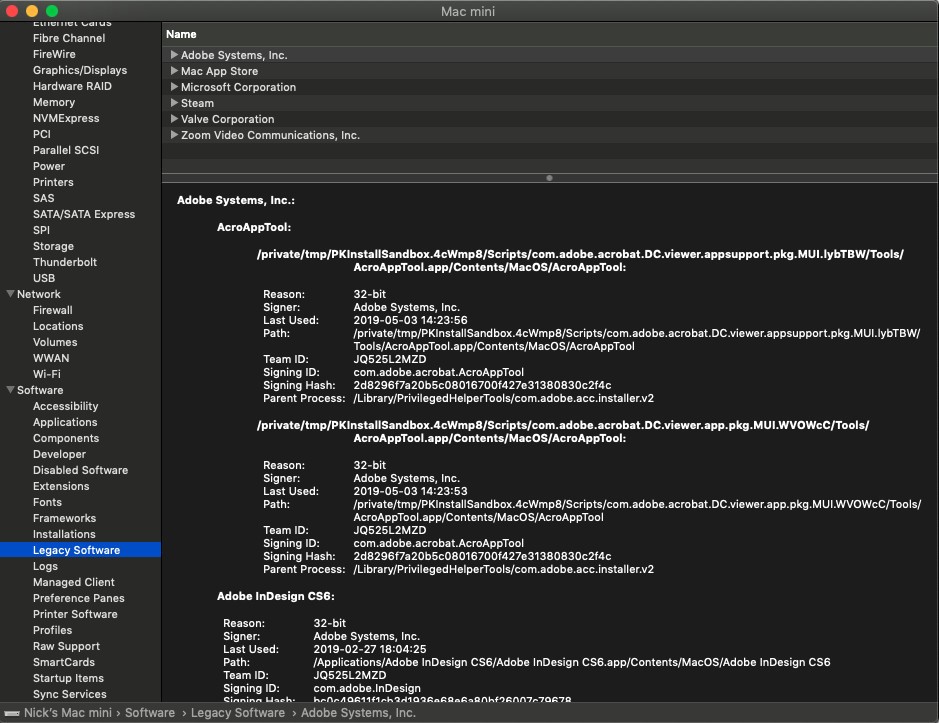
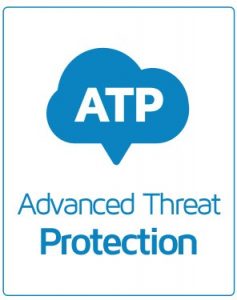 Information Technology has begun testing a new product that will help protect the University from unknown email-based malware and viruses. Microsoft Advanced Threat Protection (ATP) is an email filtering service that provides the following protections:
Information Technology has begun testing a new product that will help protect the University from unknown email-based malware and viruses. Microsoft Advanced Threat Protection (ATP) is an email filtering service that provides the following protections: Last Fall Break, we released a new version of the My.Scranton portal. The new portal has a cleaner and simpler design, better organization of information, and looks great on all devices, including smartphones and tablets.
Last Fall Break, we released a new version of the My.Scranton portal. The new portal has a cleaner and simpler design, better organization of information, and looks great on all devices, including smartphones and tablets.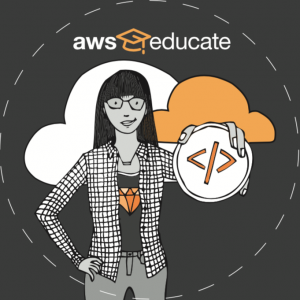 AWS Educate, Amazon’s cloud-based web services platform geared specifically towards educational institutions, has made its debut at the University of Scranton as part of a pilot for the new Data Science Concentration.
AWS Educate, Amazon’s cloud-based web services platform geared specifically towards educational institutions, has made its debut at the University of Scranton as part of a pilot for the new Data Science Concentration.