 The following instructions are for the person responsible for maintaining the greeting portion of the Call Handler for the department.
The following instructions are for the person responsible for maintaining the greeting portion of the Call Handler for the department.
Note: Please contact Technology Support Center at x4357 before changing the greeting if you are changing the options so the callers will be properly routed to match your greeting. The actual routing for the caller must be managed through Network Services Department.
To record and activate your Alternate Greeting for your department, follow the items in bold:
- Dial 5445
- You will hear “Cisco Unity Connection Greeting Administrator
Enter your ID followed by # (this is your personal 4 digit voice mail ID so the system can ensure you are the person allowed to change the Call Handler) - Enter your pin followed by # (The pin for your personal mailbox)
- Enter the extension of the Call Handler followed by # (the 4 or 5 digit number of the Call Hander you want to change)
- “Callers hear the standard greeting –……” (It will play the greeting that is currently set)
To turn on your Alternate Greeting press 1
Change Standard Greeting 2
Change Busy Greeting 3
Change Closed Greeting 4
Change Internal Greeting 5
Change Alternate Greeting 6
Change Holiday Greeting 7
Exit * - To play the Alternate Greeting press 1
Rerecord your alternate greeting press 2
Record your greeting after the tone. When you area finished press # - To return to the main menu press *
- To turn on your Alternate Greeting Press 1 (Turn on the greeting you just recorded.
You can continue to record by following the instructions until you are satisfied with what you recorded.
Follow instructions from there to exit.
When you need to put the original greeting back in place you will need to turn off the alternate greeting and play the standard greeting.
View the instructions on how to record and activate your personal Alternate Greeting.

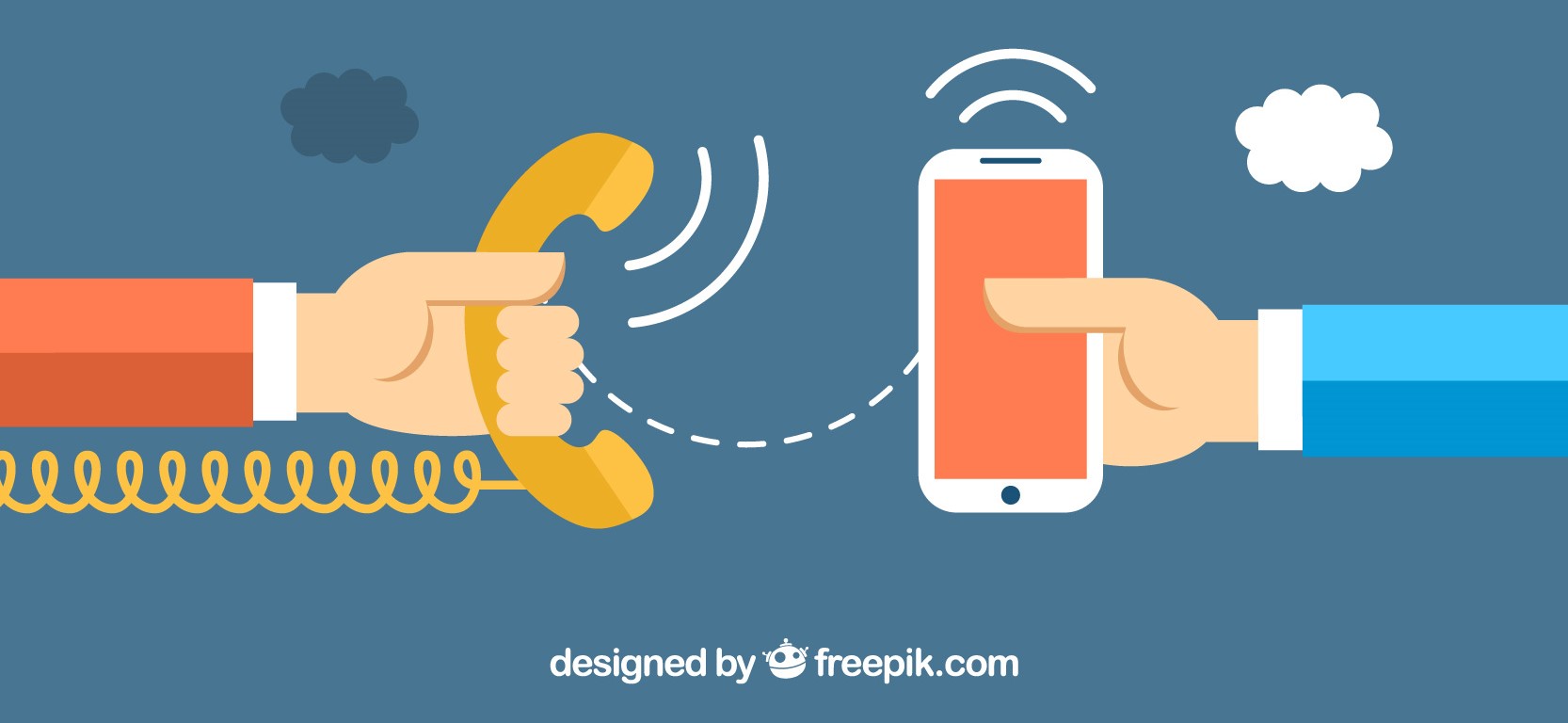 Did you know you can have your voice mail messages forwarded to your email as a .wav file so you could listen to the calls from your smartphone?
Did you know you can have your voice mail messages forwarded to your email as a .wav file so you could listen to the calls from your smartphone?