|
The Weinberg Memorial Library continues to offer an academic research environment while adhering to the COVID-19 protocols. The library identified the printing areas as high traffic with the users congregating while waiting to release their print jobs and retrieve their printouts. Another reason the library needed to upgrade the printing process was to improve the printing process for users. There were intermittent issues happening more frequently that needed to have a permanent fix. The library researched software on the market and found our current pay-per-print software had an upgrade that provided the best solution. UniPrint is one of the many products by Pharos Systems and the version of software eliminates the need for a release or pay station and offers a new component for “touchless printing.” The new version of UniPrint offers users the ability to access the Print Center from any PC, iMac, tablet, or mobile device if they are using the campus network. Mobile devices require use of an app obtained from the App Store or Google Play, while other devices connect directly using a browser. Users benefits from this upgrade include. ▪ Uploading their files directly to the print queue. The “touchless” option allows users to change printers on the fly if they approach the selected printer to find an issue or a bottleneck. In the current systems users had to resend their job to another printer. Users printing a document containing personal information can upload the file to the print center, then print out the document while being at the printer to retrieve their document. At present, the library is conducting a pilot program where work study students are putting the new process and documentation to the test. The results have prompted a few changes to the documentation and found small glitches that have since been addressed. The feedback has been positive with comments showing excitement for new process to be rolled out. With a successful pilot, the library has targeted the Fall Semester to go live with the process. |
Article by Mary Kovalcin, Library Systems Coordinator at the Weinberg Memorial Library
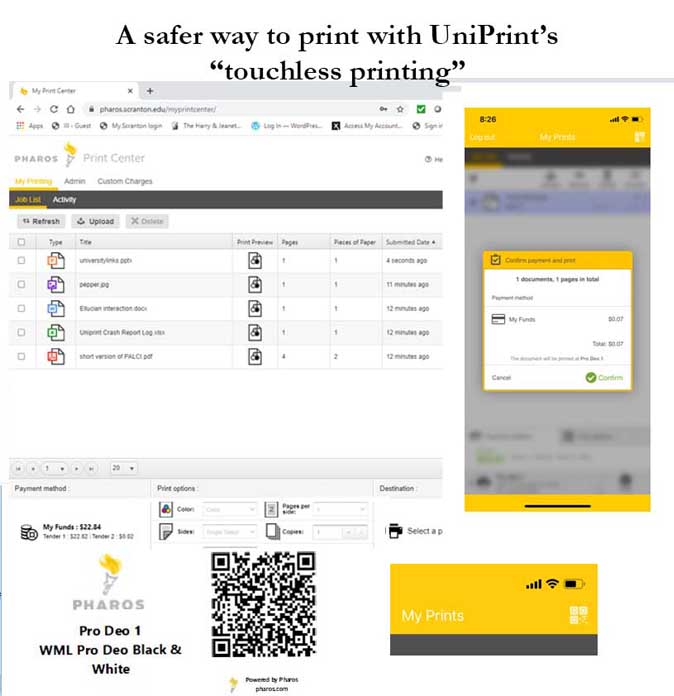

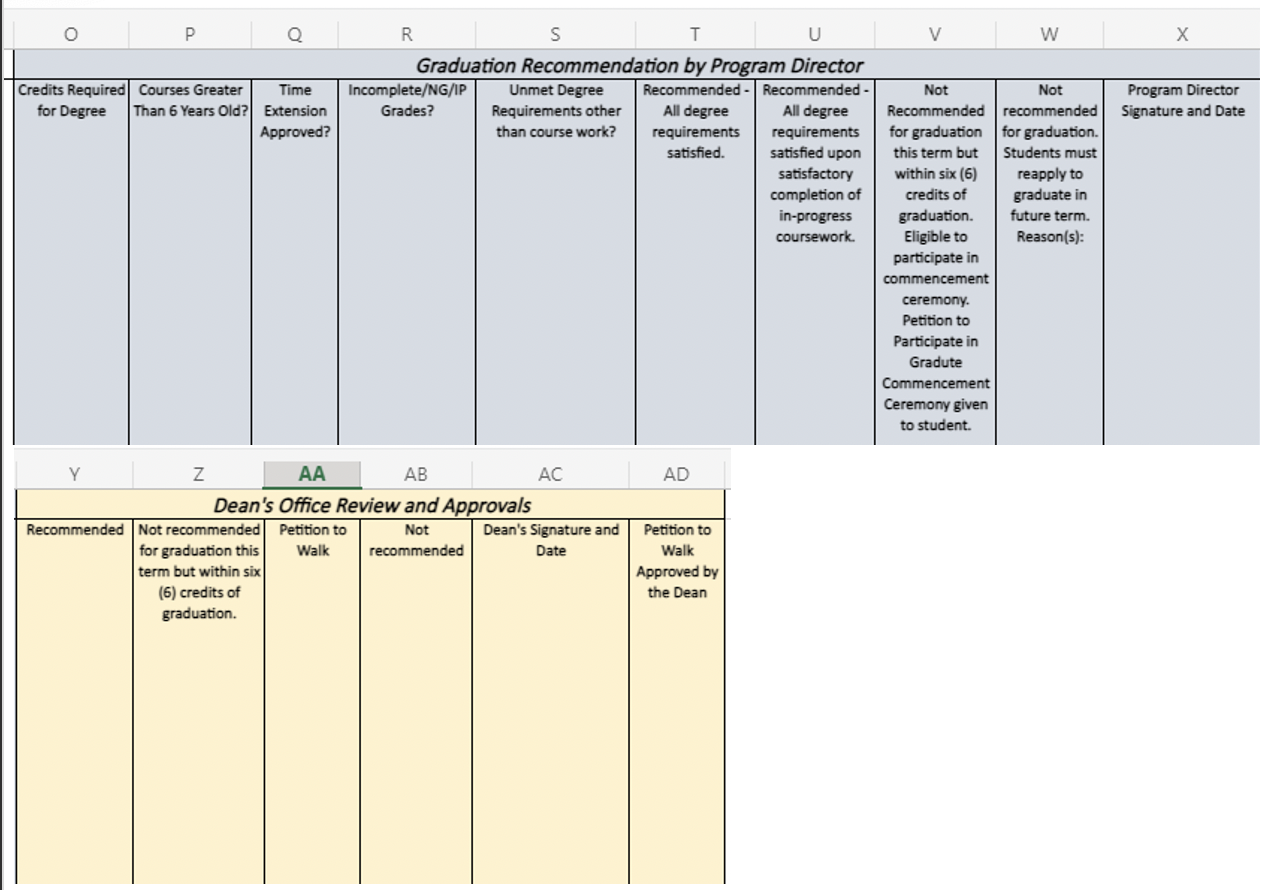
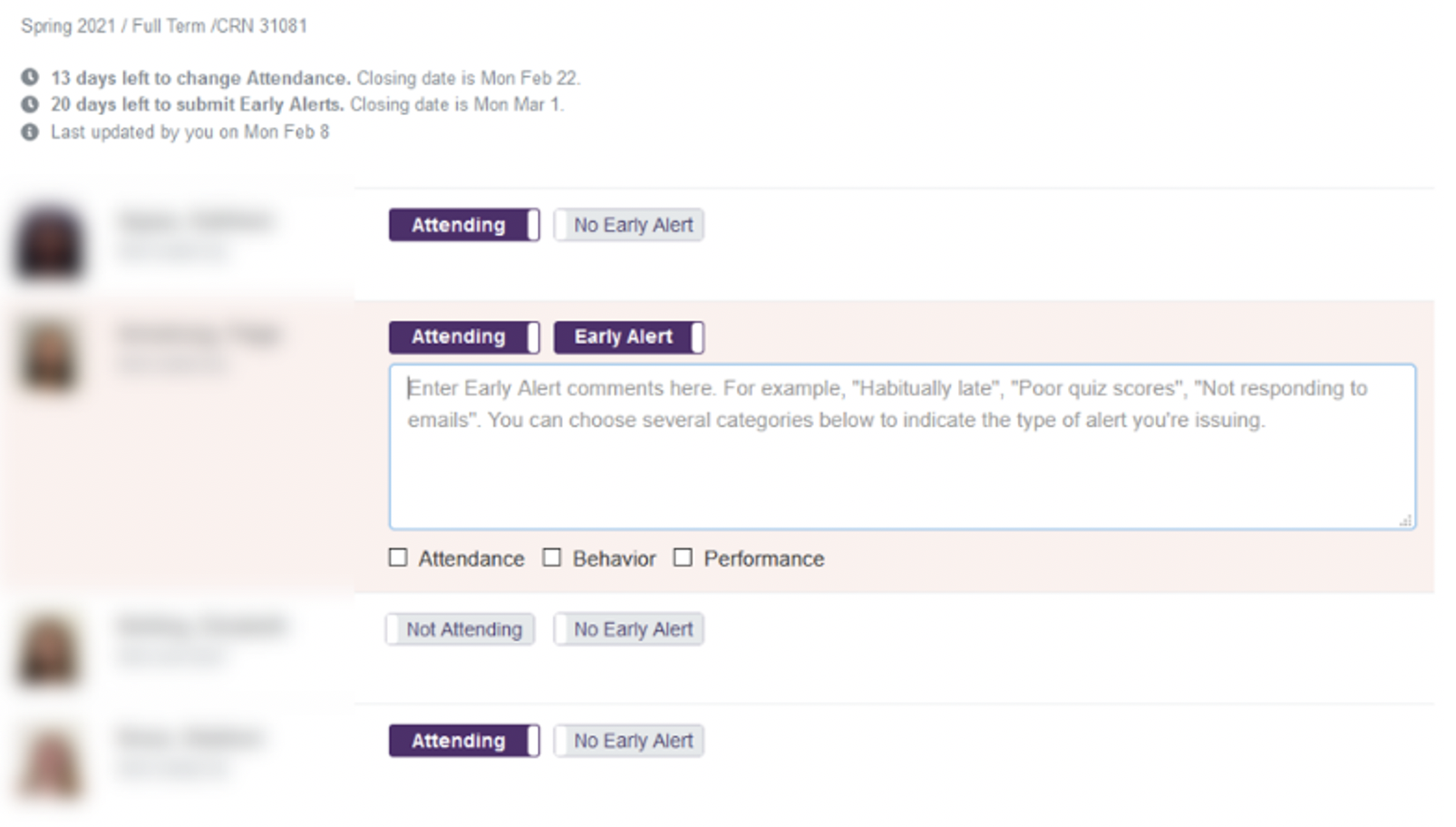 The Office of Student Retention and Completion, in collaboration with the Offices of the Registrar, Information Technology, and the Deans, recently launched a pilot “Student Attendance and Early Alert Application” for the Spring 2021 semester. The pilot program is designed for the early detection of students exhibiting signs of academic distress. Research on student retention supports early identification/intervention programs as high impact activities that positively affect student success. To this end, the custom app, designed by Will Geiger, IT, serves to facilitate communication between faculty, staff, and academic advisors.
The Office of Student Retention and Completion, in collaboration with the Offices of the Registrar, Information Technology, and the Deans, recently launched a pilot “Student Attendance and Early Alert Application” for the Spring 2021 semester. The pilot program is designed for the early detection of students exhibiting signs of academic distress. Research on student retention supports early identification/intervention programs as high impact activities that positively affect student success. To this end, the custom app, designed by Will Geiger, IT, serves to facilitate communication between faculty, staff, and academic advisors.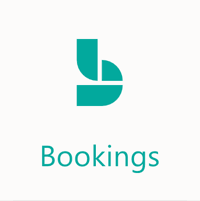
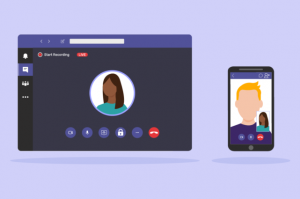 Microsoft Teams is a workspace for real-time collaboration and communication, meetings, file and app sharing, and more.
Microsoft Teams is a workspace for real-time collaboration and communication, meetings, file and app sharing, and more.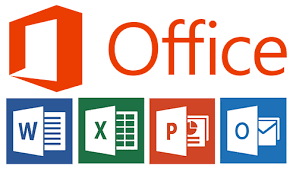 Microsoft 365 Training is a free, interactive, hands-on training platform that helps people develop technical skills related to widely used Microsoft products and services including Outlook, OneDrive, Word, Excel, PowerPoint, and SharePoint.
Microsoft 365 Training is a free, interactive, hands-on training platform that helps people develop technical skills related to widely used Microsoft products and services including Outlook, OneDrive, Word, Excel, PowerPoint, and SharePoint.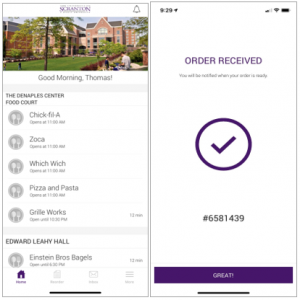 During the Fall 2020 semester, the University IT staff partnered with Aramark to implement Transact’s Mobile Ordering application here at the University of Scranton.
During the Fall 2020 semester, the University IT staff partnered with Aramark to implement Transact’s Mobile Ordering application here at the University of Scranton. A Microsoft employee once (in)famously said that Windows 10 would be the last version of Windows. That doesn’t mean there won’t be a Windows 11 or 12, it just means that upgrading won’t be as much of an ordeal as the hop from Windows 7 to Windows 10 (or previous hops from Windows XP to Windows 7; Windows 95 to Windows XP). Well maybe, but not yet.
A Microsoft employee once (in)famously said that Windows 10 would be the last version of Windows. That doesn’t mean there won’t be a Windows 11 or 12, it just means that upgrading won’t be as much of an ordeal as the hop from Windows 7 to Windows 10 (or previous hops from Windows XP to Windows 7; Windows 95 to Windows XP). Well maybe, but not yet. The University of Scranton’s Division of IT is currently deploying Cylance Endpoint Detection and Response (EDR) to all University laptops and desktops. As of this writing, Cylance EDR has been deployed to 417 Windows and 23 Mac endpoints. Over 21 million files have been scanned and 61 files have been quarantined as threats. In addition, over 500 alerts have been generated regarding suspect endpoint behavior, with the majority being low severity.
The University of Scranton’s Division of IT is currently deploying Cylance Endpoint Detection and Response (EDR) to all University laptops and desktops. As of this writing, Cylance EDR has been deployed to 417 Windows and 23 Mac endpoints. Over 21 million files have been scanned and 61 files have been quarantined as threats. In addition, over 500 alerts have been generated regarding suspect endpoint behavior, with the majority being low severity. With the advent of any new operating system there is always the potential that problems may occur. Vendors work diligently with the OS manufacturer in order to ensure that their software is ready from the moment the new OS is released.
With the advent of any new operating system there is always the potential that problems may occur. Vendors work diligently with the OS manufacturer in order to ensure that their software is ready from the moment the new OS is released.