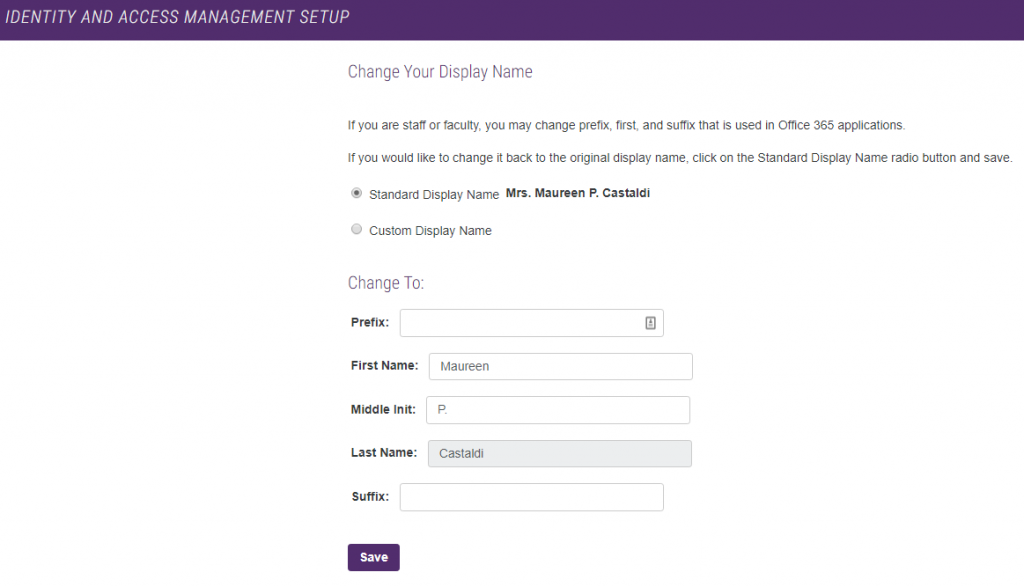In the past, the RoyalSecure wireless network was all-encompassing – all users were using the same network and had access to the same services. This differed from the wired network, where classes of users are separated (or segmented) into their own network spaces. This segmentation allows for different services to be allowed on different network segments. In an effort to improve security, we have segmented the RoyalSecure wireless network to mirror the wired network. One of the benefits of this change is that faculty and staff can now access the file shares G: and H: from the RoyalSecure wireless network.
Monthly Archives: August 2019
Request Technology Equipment or Support for a campus event or meeting.
Information Technology has moved the Request for Event Technology/Support form (OIT Equipment Request Form in the My.Scranton portal) into our current Royal IT Support ticketing system.
How do I submit my request for technology equipment or support for a campus event, meeting or class?
You can access the system in two ways. Please note that you will need to log into the system with your my.scranton credentials.
• Go directly to scranton.edu/royalitsupport OR log into the my.scranton portal, and on the Home tab you will see a Royal IT Support link. You will also find the Request Event Technology Equipment/Support link under University Links (Home tab).
• Select the third option on the menu (once you have logged into Royal IT Support): Request Event Technology Equipment/Support.
• Complete the form.
• Select Submit.
• You will receive an email that confirms that we have received the request, and a second email when the equipment/support has been scheduled.
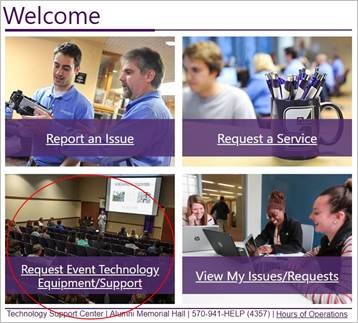
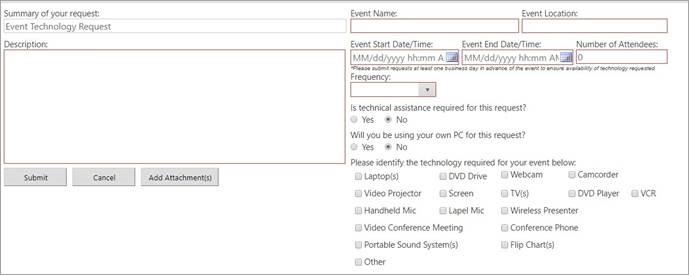
What happens to my existing tickets?
We will start using Royal IT Support for all requests beginning on August 19. If you already have an open request, our Technology Support Center will transfer these to the new system.
Will I still receive updates through e-mail?
Yes. You will continue receiving email updates. You can also view request statuses and updates through the Royal IT Support portal.
Click here for complete information on our event technology equipment or support services availability and processes.
If you have any questions, please contact the Technology Support Center at 570-941-4357 or techsupport@scranton.edu.
Two Step Required in remote.scranton.edu
Two Step (through DUO) will be required when using our remote (VDI) environments. This does not apply to VDI in classsrooms.
What does this change mean?
After August 19th, when you log into remote.scranton.edu and you enter your credentials (Royal ID and Password), you will receive a push notification on your mobile device. As soon as you authenticate by selecting the green checkbox, you will be able to access remote. If you are using a token, you will be prompted for a temporary code on the login page.
Video Instructions
Stop Unwanted SPAM and Robocalls
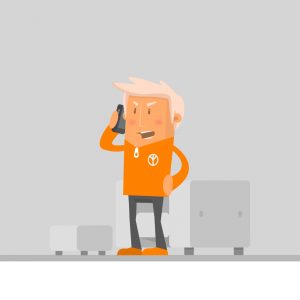 Your Caller ID may include “SPAM?” for known robocallers since December, 2018. This is an attempt by telecommunications carriers to help their customers determine if the call is valid or not. Scam calls made up a large share of the estimated 4.7 billion robocalls to mobile devices in May, according to YouMail, an app that helps block them. That’s more than double the amount from two years ago. The Federal Trade Commission receives about 10,000 robocall complaints per day.
Your Caller ID may include “SPAM?” for known robocallers since December, 2018. This is an attempt by telecommunications carriers to help their customers determine if the call is valid or not. Scam calls made up a large share of the estimated 4.7 billion robocalls to mobile devices in May, according to YouMail, an app that helps block them. That’s more than double the amount from two years ago. The Federal Trade Commission receives about 10,000 robocall complaints per day.
“We’re all fed up with the tens of billions of illegal robocalls we get every year,” Andrew Smith, director of the FTC’s Bureau of Consumer Protection, said in a statement. Fighting “this scourge remains a top priority for law enforcement agencies around the nation.” Carriers are always improving the algorithm used to determine which calls match the SPAM criteria. However, we will still continue to receive unsolicited calls from spammers/scammers.
The University’s Information Technology Division frequently receives requests to block SPAM or other unwanted calls but we are faced with determining if the phone number is actually valid. The spoofed number may belong to someone who justifiably needs to contact the University so we cannot just simply block all requests for unwanted calls. Normally, the calls cease within a few days.
In an attempt to help, you can register your phone numbers with the “Do Not Call” list by calling 1-800-382-1222 from the phone number you wish to register or by adding the number through www.donotcall.gov. You can also register your personal wireless number to the “Do Not Call” list.
However, if your department is receiving an influx of calls, please contact the Technology Support Center at 570-941-4357 in order to immediately block the number and cease the interruption to your business day. If we determine the spoofed number is valid, we will need to unblock the number after a few business days and set up a time to test to see if the calls begin again.
For additional information on Caller ID Spoofing, visit https://www.fcc.gov/consumers/guides/spoofing-and-caller-id
—
Sources
“FTC, Law Enforcement Partners Announce New Crackdown on Illegal Robocalls.” Federal Trade Commission, 5 July 2019, https://www.ftc.gov/news-events/press-releases/2019/06/ftc-law-enforcement-partners-announce-new-crackdown-illegal.
Business Improvement: New RoyalSync Platform by Presence
The Center for Student Engagement is proud to announce that RoyalSync, the University’s co-curricular campus engagement platform, will be relaunched this fall powered by a new platform, Presence. Presence is a web and mobile software platform that helps campuses identify ways to increase student engagement, enhance assessment practices and promote opportunities, ultimately improving outcomes and retention. Presence will allow the Center for Student Engagement to simplify processes with student organization and event management, track student involvement with card swipe technology, identify student involvement trends and behaviors with real-time analytics, and help students make progress toward skill development through a co-curricular transcript.
When OrgSync, the previous platform that powered RoyalSync, was scheduled to be retired, the Center for Student Engagement, along with partners across the Division of Student Life and the Kania School of Management, began to search for a suitable replacement product, with the support of the IT division. The IT division helped us navigate the Third-Party Software Evaluation Lite assessment process to help us evaluate potential replacement products. After several rounds of demos from potential vendors, we selected Presence as the replacement platform for RoyalSync.
Over the spring semester, the Center for Student Engagement and the IT division have worked with Presence to build out the platform for our campus needs and attended web-based training to learn all the essentials of the platform. Undergraduate students will be the primary audience that RoyalSync will serve, providing information about student organizations and events all in one place, while student leaders with support from faculty/staff moderators can plan club/organization campus activities.
The new RoyalSync will be launched at the start of the Fall 2019 semester with in-person and web based training being offered to students and faculty/staff users. Please feel free to check out the new RoyalSync at royalsync.scranton.edu. For additional questions, please email cse@scranton.edu.
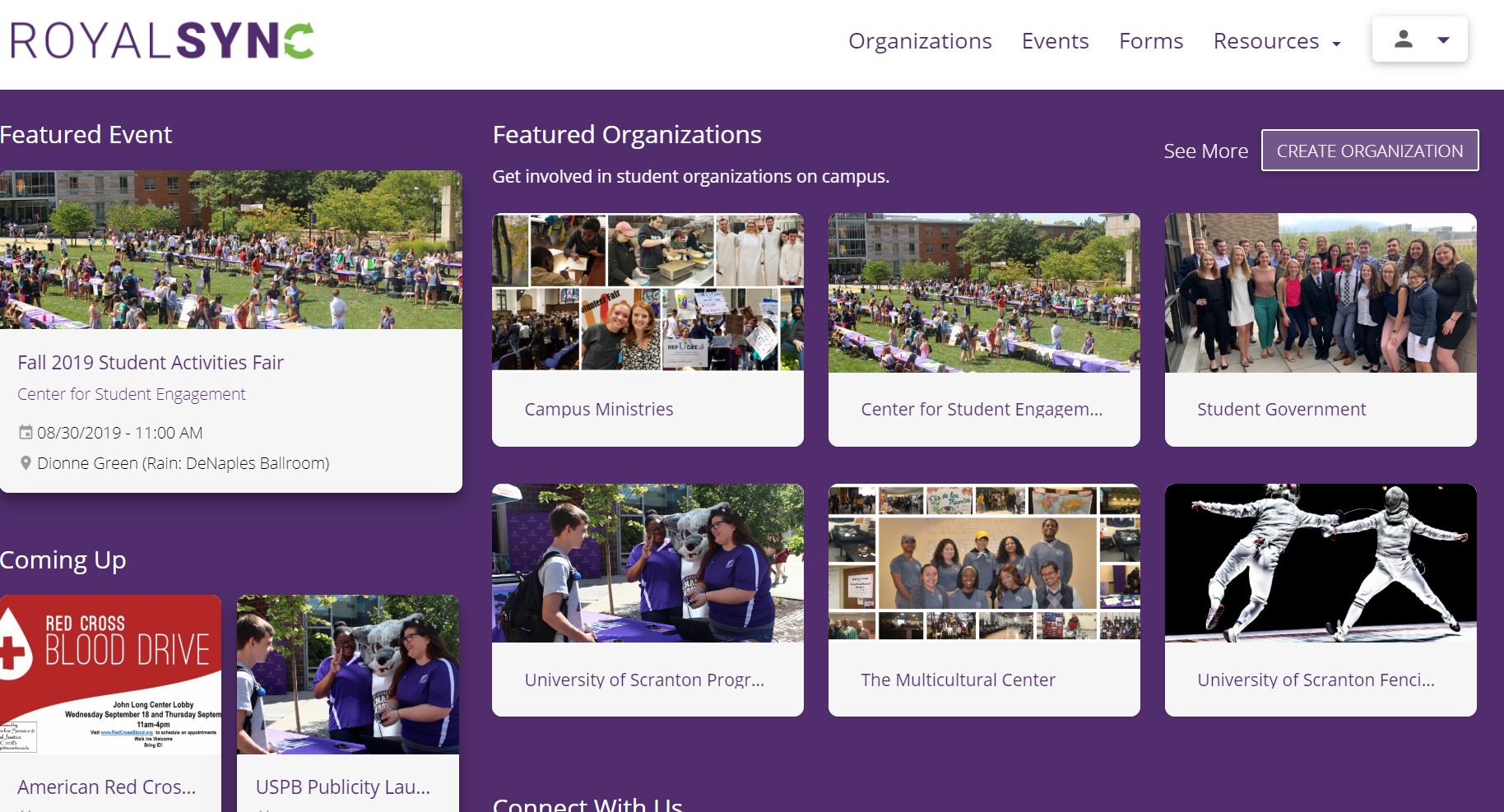
—
Written by Michael Ritterbeck, Director of the Center for Student Engagement at The University of Scranton
Summer Computer Updates
Lab Computers
Many device updates were completed in the computer labs: Biology (1 new PC); CAS Dean (43 new zero client laptops); Chemistry (9 new PC’s); Communication (33 new PC’s); Classroom systems (34 new instructor’s PC’s); Library (7 new iMacs, 8 new PCs); Math (40 Chromebook mobile lab); Physics (13 new PC’s).
All lab and classroom Windows computers have been updated to include Office 2019 replacing Office 2016. Many software applications have also been upgraded in our computer lab facilities including SPSS, MatLab, Minitab and Maple. All lab and classroom systems received operating system and many third party application updates.
As we expand our virtual desktop program, we are pleased to provide faculty with the ability to utilize a virtual lab. The virtual lab provides access to virtual Windows 10 machines preinstalled with University licensed software from a personal device eliminating the need to use rooms with lab machines when University licensed software is needed. Students can utilize their own laptops to access standard applications allowing faculty to create a lab in any room that they are teaching in. Review additional virtual lab information.
Office Computers
Over the summer months, the desktop windows operating system and many of third party applications (Firefox, Flash, Java, Adobe, etc.) received security patches through KBOX or Microsoft update. If you have not used your computer over the summer, these updates may automatically begin to download to your system when you turn it on. As the critical patches are installed, machines may experience a temporary decline in performance. We advise faculty to take this into consideration and allow time for the updates to take place.
MS Office 2019 will be available for faculty and staff on University owned office computers upon request.
What’s in a name?
For each student, faculty and staff member at the University, if provided, the entire name is collected and stored. In addition to the first, middle, and last names, a name prefix and suffix may also be stored. Name prefixes are typically Dr., Mr., Mrs., Ms., and a name suffix may be Jr., Sr., to name a few.
For some time, there has been a service available to faculty and staff members to adjust their Office 365 Display Name. This name displays in the Office 365 address book and also in the sender/receiver fields. Faculty and staff can modify name fields, except their last name. Due to several requests by students, there is added functionality to allow students to remove their name prefix from the Office 365 Display Name.
Please note that the process for Office 365 Display Name is different from the Preferred Name service available to students through the Change of Bio-demographic Information Form managed by the Office of the Registrar & Academic Services, and faculty/staff through the Human Resources Data Change Form.
How do I adjust my name?
To adjust your Office 365 Display Name:
- Log into my.scranton with your credentials.
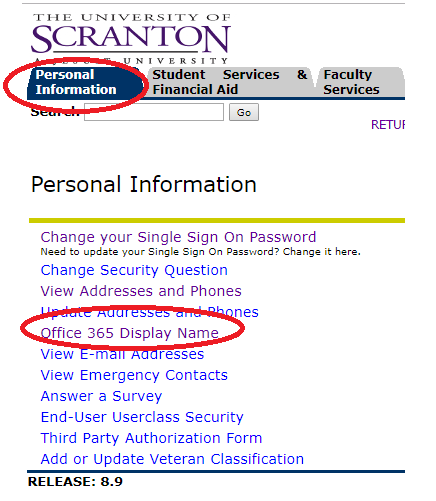
- On the Home tab, click on the Self-Service link.
- Select Personal Information.
- Then Office 365 Display Name.
- Select your default name, or edit your name in the additional text box. Your display name must contain your last name.
- Click Save.
- A green box at the top of the page will confirm when the change has been recorded.