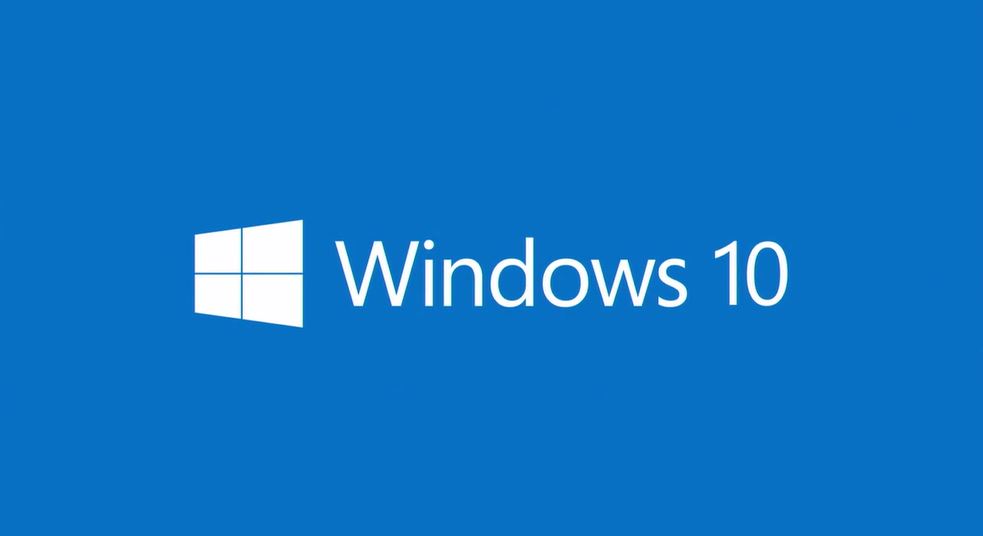 After months of testing, Client Services is excited to announce the limited availability of the Windows 10 self-service upgrade through Microsoft’s System Center Configuration Manager (SCCM). This self-service upgrade is first being offered to faculty and staff members who are using a Dell Optiplex 3000 series desktop device that is not scheduled for replacement in 2017. The Optiplex 3000 series devices are the first to receive the upgrade because testing demonstrated this model will complete the upgrade more rapidly than older models. The Dell Optiplex 3000 series includes Dell Optiplex models 3010, 3020, 3040 and 3046. Laptops and older series desktops will be eligible for the self-service upgrade at a later date.
After months of testing, Client Services is excited to announce the limited availability of the Windows 10 self-service upgrade through Microsoft’s System Center Configuration Manager (SCCM). This self-service upgrade is first being offered to faculty and staff members who are using a Dell Optiplex 3000 series desktop device that is not scheduled for replacement in 2017. The Optiplex 3000 series devices are the first to receive the upgrade because testing demonstrated this model will complete the upgrade more rapidly than older models. The Dell Optiplex 3000 series includes Dell Optiplex models 3010, 3020, 3040 and 3046. Laptops and older series desktops will be eligible for the self-service upgrade at a later date.
The upgrade is being offered on a department by department basis. Individuals who are eligible recipients of the Windows 10 Self-Service Upgrade will be notified of their eligibility via email two weeks prior to the eligibility start date. Once the start date arrives, the upgrade can be applied Monday through Thursday of that week. Participants are encouraged to start the upgrade at the end of a work day, just prior to leaving for the evening. Once the upgrade is triggered, no further action is required to complete the upgrade. Departments and individuals unable to perform the upgrade in the assigned week can be rescheduled at a later, more convenient time by contacting itservices@scranton.edu.
In order to better assist individuals with the upgrade, a dedicated IT support person will be assigned to each participant. Dedicated support will not perform the upgrade on behalf of participants but should be contacted if a problem is encountered at any time during the upgrade process. The name of the dedicated support person will be included in each participant’s email invitation.
Windows 10 is now the standard operating system being deployed on new computers and on computers requiring rebuilds. Additionally, all lab computers will be upgraded to Windows 10 LTSB (Long Term Servicing Branch) this summer.
Windows 10 training sessions will begin in February. We recommend the following Windows 10 resources:
By Diane Kennedy, IT Client Services Analyst
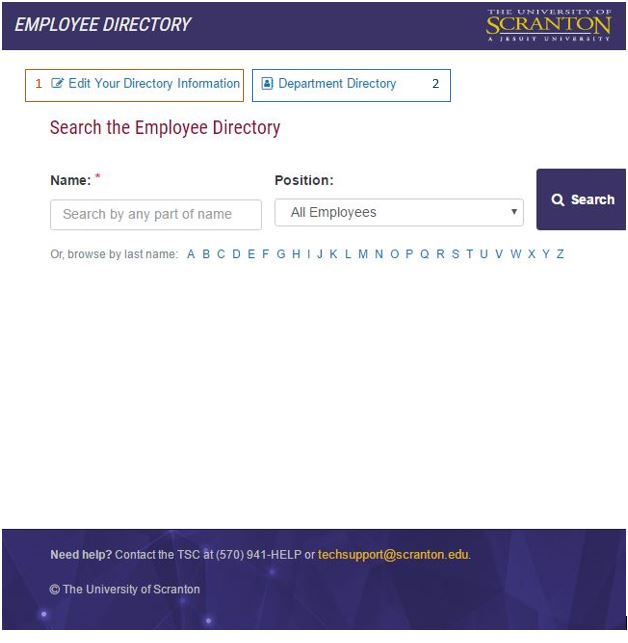

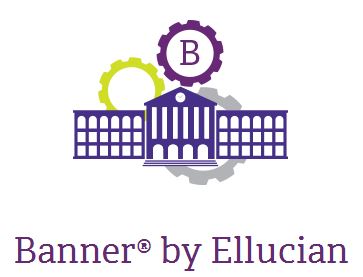 The following Banner 9 resources have been updated/added:
The following Banner 9 resources have been updated/added: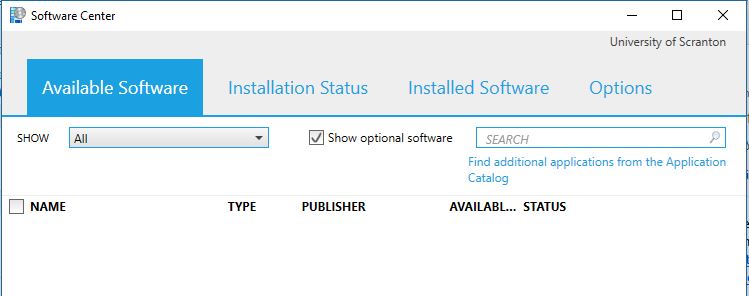 Microsoft Software Center is part of Microsoft’s System Center Configuration Manager (SCCM), which allows IT to deliver and update applications across campus. With this application we can make select software available to download to your computer on-demand. Software Center is available on all managed Windows computers.
Microsoft Software Center is part of Microsoft’s System Center Configuration Manager (SCCM), which allows IT to deliver and update applications across campus. With this application we can make select software available to download to your computer on-demand. Software Center is available on all managed Windows computers.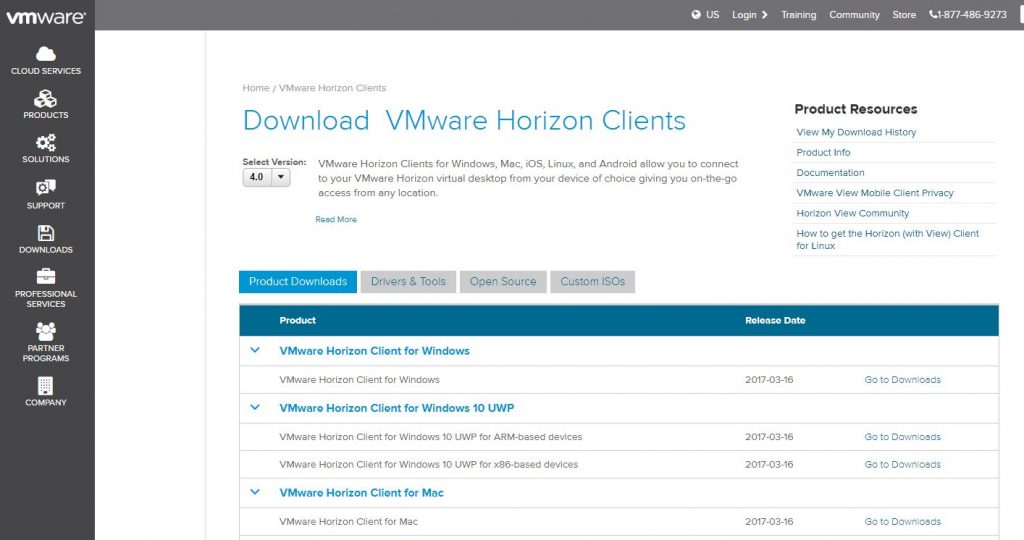
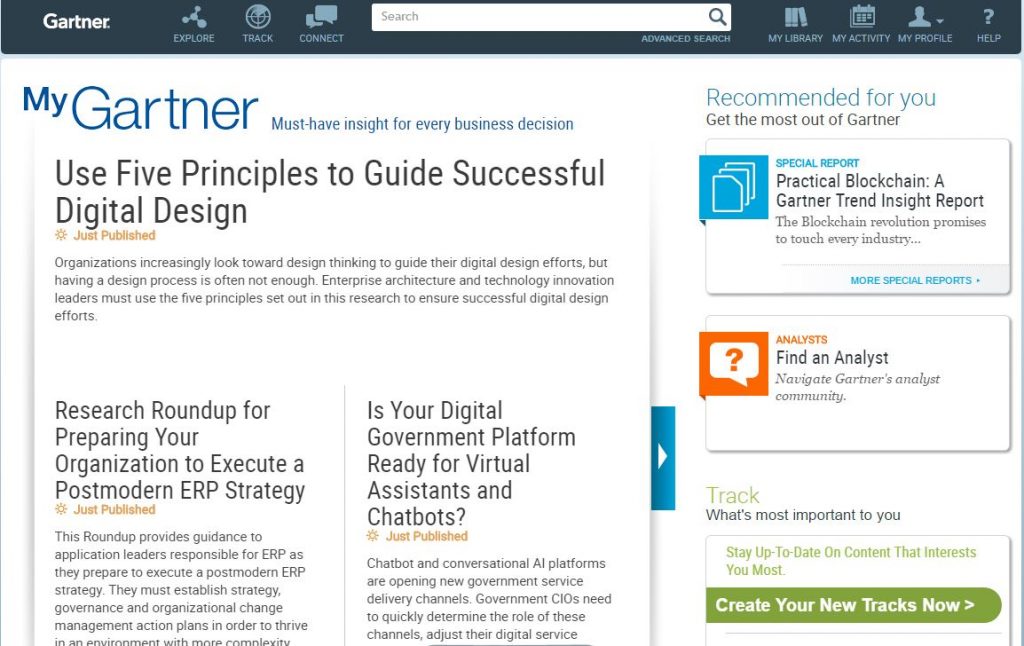 When business and technology change occurs so rapidly, organizations must leverage expert technological research and advice to aid in decision making. Gartner offers impartial and invaluable perspectives of the world’s most knowledgeable experts. Gartner focuses on the most important trends in technology representing the critical issues, opportunities and challenges facing us today. Their research covers industries such as education, healthcare and transportation, with topics such as technology in the classroom, governance, latest technology trends and many more.
When business and technology change occurs so rapidly, organizations must leverage expert technological research and advice to aid in decision making. Gartner offers impartial and invaluable perspectives of the world’s most knowledgeable experts. Gartner focuses on the most important trends in technology representing the critical issues, opportunities and challenges facing us today. Their research covers industries such as education, healthcare and transportation, with topics such as technology in the classroom, governance, latest technology trends and many more.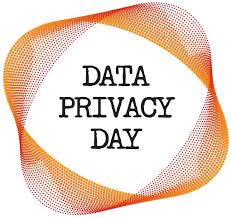 January 28 was the annual Data Privacy Day, a day to help raise awareness about the importance of privacy and protecting personal information. As a University employee, we ask that you take a moment to change your Self Service password and security questions.
January 28 was the annual Data Privacy Day, a day to help raise awareness about the importance of privacy and protecting personal information. As a University employee, we ask that you take a moment to change your Self Service password and security questions.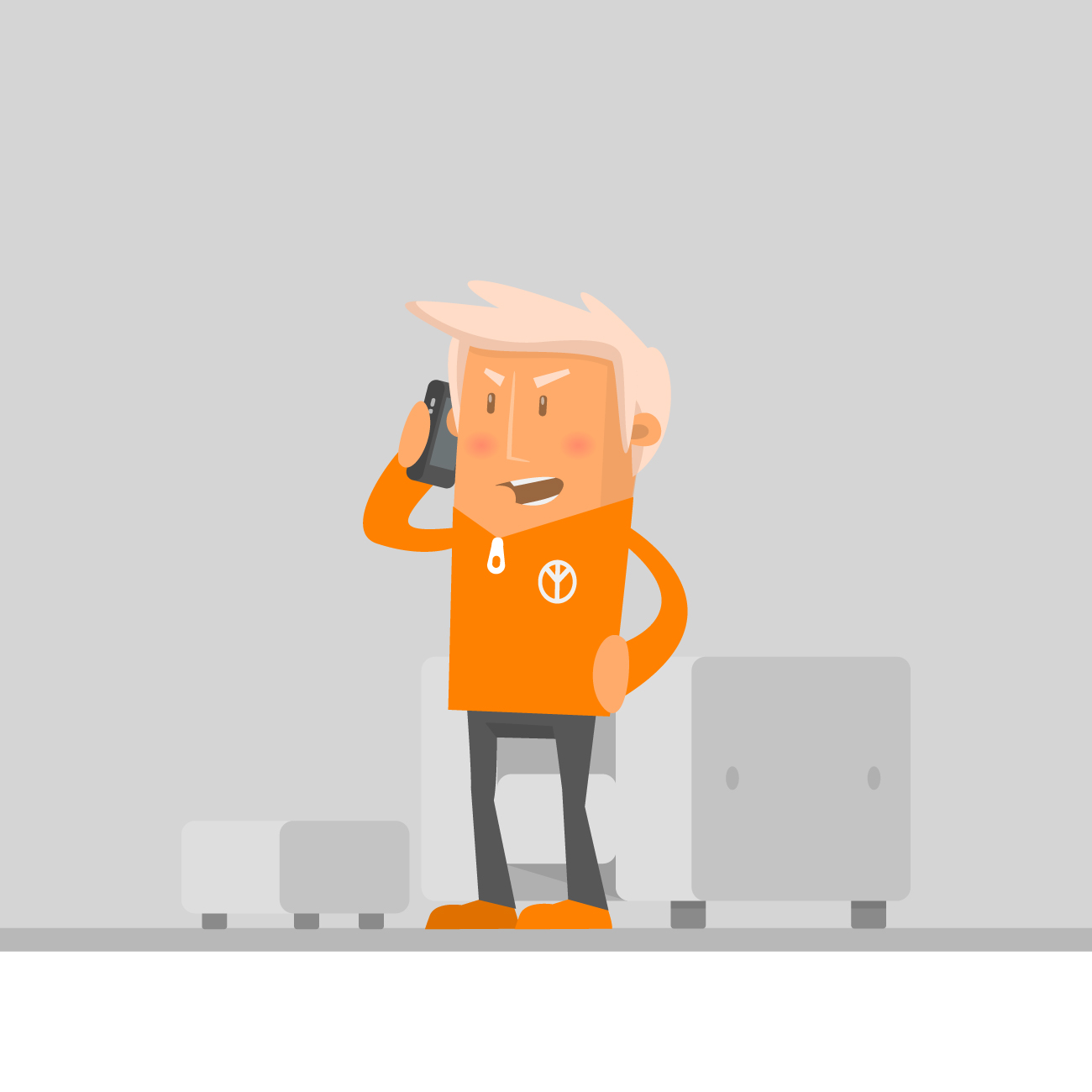
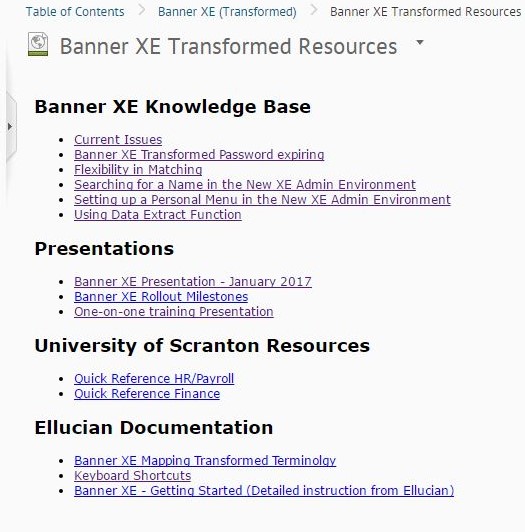
 Budget forms for all academic and administrative computer requests for FY17/18 will be sent to department heads around February 1, 2017 and will be due back to IT on Friday, March 3, 2017. If your current computer equipment does not meet your needs in performing your job, please make sure to contact your supervisor before the deadline. IT staff members will be meeting with each department to assist you in this process.
Budget forms for all academic and administrative computer requests for FY17/18 will be sent to department heads around February 1, 2017 and will be due back to IT on Friday, March 3, 2017. If your current computer equipment does not meet your needs in performing your job, please make sure to contact your supervisor before the deadline. IT staff members will be meeting with each department to assist you in this process.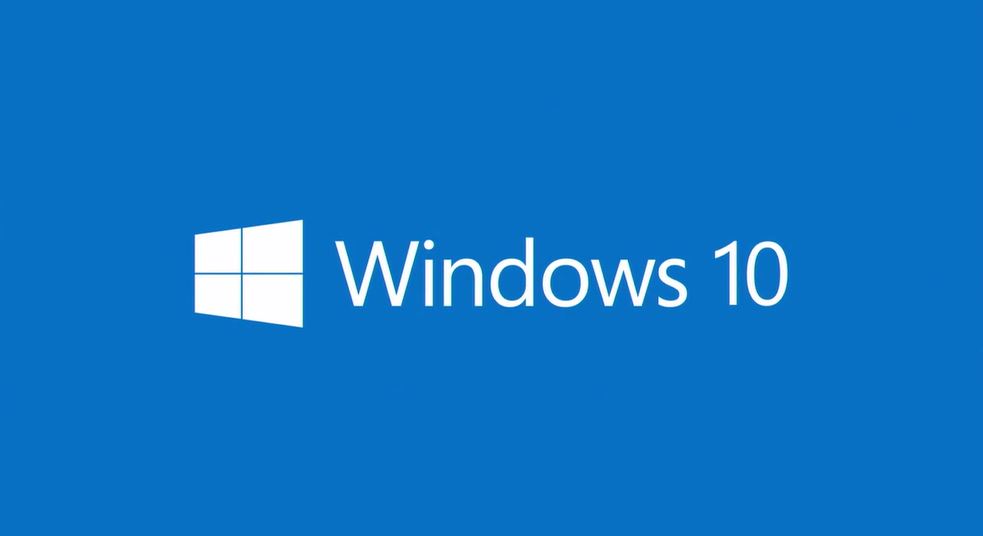 After months of testing, Client Services is excited to announce the limited availability of the Windows 10 self-service upgrade through Microsoft’s System Center Configuration Manager (SCCM). This self-service upgrade is first being offered to faculty and staff members who are using a Dell Optiplex 3000 series desktop device that is not scheduled for replacement in 2017. The Optiplex 3000 series devices are the first to receive the upgrade because testing demonstrated this model will complete the upgrade more rapidly than older models. The Dell Optiplex 3000 series includes Dell Optiplex models 3010, 3020, 3040 and 3046. Laptops and older series desktops will be eligible for the self-service upgrade at a later date.
After months of testing, Client Services is excited to announce the limited availability of the Windows 10 self-service upgrade through Microsoft’s System Center Configuration Manager (SCCM). This self-service upgrade is first being offered to faculty and staff members who are using a Dell Optiplex 3000 series desktop device that is not scheduled for replacement in 2017. The Optiplex 3000 series devices are the first to receive the upgrade because testing demonstrated this model will complete the upgrade more rapidly than older models. The Dell Optiplex 3000 series includes Dell Optiplex models 3010, 3020, 3040 and 3046. Laptops and older series desktops will be eligible for the self-service upgrade at a later date.