 Making a difference to help the environment doesn’t have to be difficult. Just a few small changes at home and work will reduce our greenhouse gas emissions. Here are a few tips to get you started:
Making a difference to help the environment doesn’t have to be difficult. Just a few small changes at home and work will reduce our greenhouse gas emissions. Here are a few tips to get you started:
- Turning your monitor off after 20 minutes of inactivity
- Shut your computer down when you leave for the day
- The greenest paper is no paper at all, so keep things digital
- The more you do online, the less you need paper
- Keep files on computers instead of in file cabinets (use Royal Drive for documents that need encryption or the ERP Systems Imaging System – contact the Technology Support Center for more information)
- Review documents onscreen rather than printing them out
- Use double-sided printing whenever possible
- Print in draft mode to conserve ink: It will generally lighten the shade, but you’ll still be able to read your copy clearly
- Distribute memos, manuals, minutes, policies (documents) via email: Instead of printing out memos for distribution, email them and let employees decide whether or not they wish to print them
- Reduce your margin settings so that your printer uses less paper
- Send emails instead of paper letters
- Printers, scanners, and other peripherals that are only used occasionally can be unplugged until they’re needed
- Turn off lights in spaces that are unoccupied
- Bring your lunch to work in reusable containers is likely the greenest (and healthiest) way to eat at work
Resources:
- Treehugger, T. (n.d.). 10 ways to green your work ethic. Retrieved April 20, 2016, from http://www.treehugger.com/htgg/how-to-go-green-at-work.html
- 10 Awesome Going Green Tips At Work – Sustainable Business Toolkit. (2012). Retrieved April 20, 2016, from http://www.sustainablebusinesstoolkit.com/10-going-green-tips-at-work/

 When: Saturday, May 7, 2016 from 10:00 a.m. – 2:00 p.m.
When: Saturday, May 7, 2016 from 10:00 a.m. – 2:00 p.m.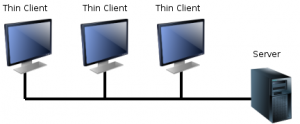
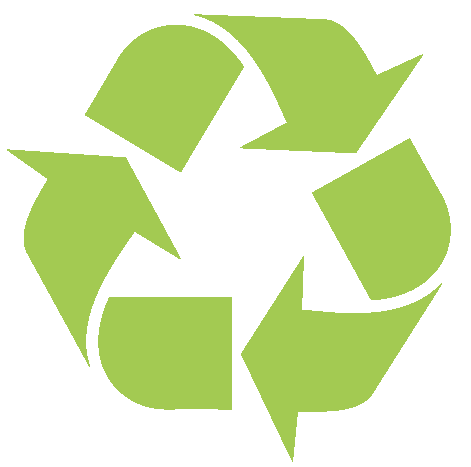 An electronic signature, as defined by the US E-SIGN Act, is “an electronic sound, symbol, or process, attached to or logically associated with a contract or other record and executed or adopted by a person with the intent to sign the record.”
An electronic signature, as defined by the US E-SIGN Act, is “an electronic sound, symbol, or process, attached to or logically associated with a contract or other record and executed or adopted by a person with the intent to sign the record.”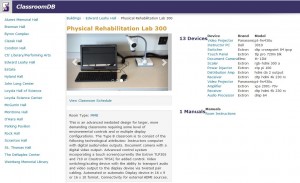


 Communicate instantly with your colleagues through Skype for Business. With a click of a button, you will be able to text, make a video or voice call, or even start an online meeting. You can use Skype for Business from nearly any Windows PC or mobile device (Lync on Macs or mobile devices) on campus or anywhere in the world you have Internet access.
Communicate instantly with your colleagues through Skype for Business. With a click of a button, you will be able to text, make a video or voice call, or even start an online meeting. You can use Skype for Business from nearly any Windows PC or mobile device (Lync on Macs or mobile devices) on campus or anywhere in the world you have Internet access.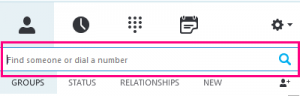
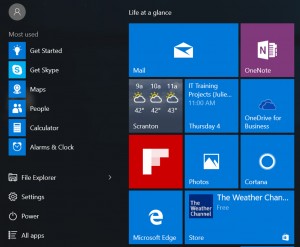 Windows 10, released by Microsoft last July, has been downloaded to over 200 million devices worldwide. This new operating system combines the look and feel of Windows 7 with the menu tiles introduced in Windows 8.
Windows 10, released by Microsoft last July, has been downloaded to over 200 million devices worldwide. This new operating system combines the look and feel of Windows 7 with the menu tiles introduced in Windows 8.