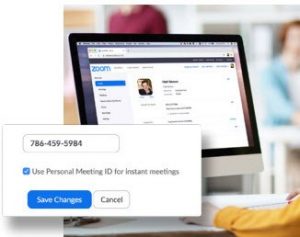 As we progress into the Spring Semester, we ask you to review the following best practices for securing your Zoom meetings:
As we progress into the Spring Semester, we ask you to review the following best practices for securing your Zoom meetings:
- Do not post your Zoom meeting information on social media platforms. Posting your meeting information on social media ( i.e. Twitter or Facebook) opens the door for anyone (including unwanted guests) to join your meeting.
- Turn on Your Waiting Room. This feature provides a virtual waiting room for your attendees and allows you to admit individual meeting participants. Instructions on Waiting Rooms.
- Require a Passcode to Join. This feature enables only those with the
passcode to join your scheduled meetings. To learn all the ways to add a passcode for your meetings, view this support article.
Review the Best Practices for Securing Your Zoom Meetings guide for additional ways to stay secure. Visit our Zoom webpage for additional information.

 As the tax season nears, we would like to remind everyone to stay vigilant and to protect your personal and financial information.
As the tax season nears, we would like to remind everyone to stay vigilant and to protect your personal and financial information. MISO Survey Launches on February 17
MISO Survey Launches on February 17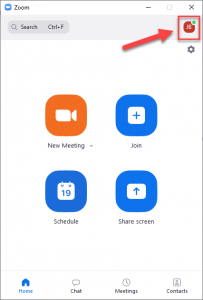
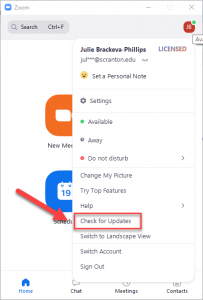
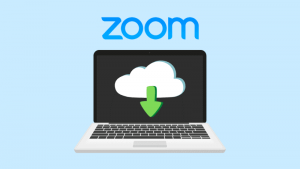 Our Zoom license provides users with limited cloud storage. Information Technology will monitor the storage and we remind users to review their cloud recordings to allow for continued cloud storage through next semester.
Our Zoom license provides users with limited cloud storage. Information Technology will monitor the storage and we remind users to review their cloud recordings to allow for continued cloud storage through next semester. Back in 2019, the Infrastructure Services team began its campus network infrastructure upgrade project by upgrading and replacing the wireless infrastructure and network switches in the first year student residence halls, allowing for faster wireless network speeds (Phase 1).
Back in 2019, the Infrastructure Services team began its campus network infrastructure upgrade project by upgrading and replacing the wireless infrastructure and network switches in the first year student residence halls, allowing for faster wireless network speeds (Phase 1). Information Technology has various processes in place for the procurement of computer hardware, software and services. These processes improve efficiency, ensure appropriate justification/approvals, and increase value of hardware, services and software procurement.
Information Technology has various processes in place for the procurement of computer hardware, software and services. These processes improve efficiency, ensure appropriate justification/approvals, and increase value of hardware, services and software procurement.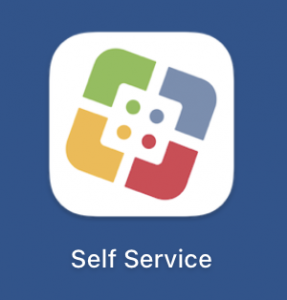

 Global supply chain issues and the computer chip shortage continue to worsen and are not expected to end until late 2022 and possibly longer. The upcoming holiday season will only increase delivery delays.
Global supply chain issues and the computer chip shortage continue to worsen and are not expected to end until late 2022 and possibly longer. The upcoming holiday season will only increase delivery delays.