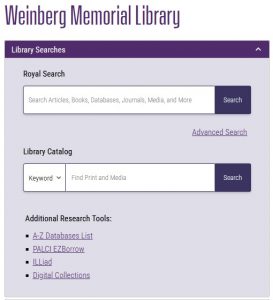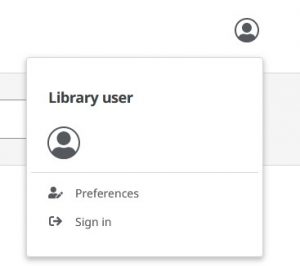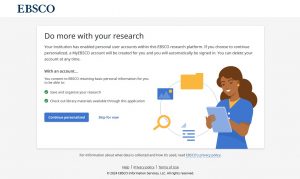You may have noticed a change to our Library home page search box on our website.
A new Library Catalog search option was added to allow users to exclusively search our print and physical media holdings. This new search box replaces the “Print and Media Only” checkbox that was previously found beneath the Royal Search search box and provides a drop down menu that allows you to limit by Keyword, Title, Author, ISBN, ISSN, or Subject before you begin to search.
The Library Catalog user interface, a product by EBSCO known as Locate, can also be accessed directly by going to https://scranton.locate.ebsco.com/search
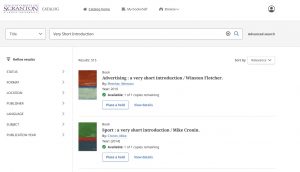 This new user interface eliminates the need to filter out electronic content and provides a real-time view of our catalog inventory for print books, manuscripts, DVD’s, CD’s and other print and physical media formats. Results can be refined through additional filtering options along the left hand side of the screen. This is especially helpful if you are looking for a specific format such as a DVD or materials in a particular language. The Sort by pull down menu on the right provides the option to sort your results by Relevance, Title (ascending or descending), Author (ascending or descending), and Year (Oldest or Newest). To see an expanded record with collection location and call number information click on View details.
This new user interface eliminates the need to filter out electronic content and provides a real-time view of our catalog inventory for print books, manuscripts, DVD’s, CD’s and other print and physical media formats. Results can be refined through additional filtering options along the left hand side of the screen. This is especially helpful if you are looking for a specific format such as a DVD or materials in a particular language. The Sort by pull down menu on the right provides the option to sort your results by Relevance, Title (ascending or descending), Author (ascending or descending), and Year (Oldest or Newest). To see an expanded record with collection location and call number information click on View details.
Within the expanded record you can find collection location and call number information under Availability & locations.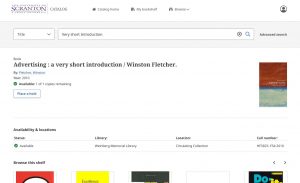 Similar to Royal Search, you can click the Place a hold button to place a hold on items in our circulating collections. Please note that non-circulating items and items on reserve at the Library Services Desk and Media Services Desk do not have a place a hold option.
Similar to Royal Search, you can click the Place a hold button to place a hold on items in our circulating collections. Please note that non-circulating items and items on reserve at the Library Services Desk and Media Services Desk do not have a place a hold option.
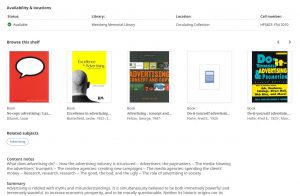 Additionally you will find a Browse this shelf feature which allows you to view books or media located adjacent to the title you have selected. Clicking on the blue bubbles below Related subjects will create a new subject search based on the subject term. If you scroll further down within the record you can explore expanded details and additional information about the title you selected including content notes and summaries.
Additionally you will find a Browse this shelf feature which allows you to view books or media located adjacent to the title you have selected. Clicking on the blue bubbles below Related subjects will create a new subject search based on the subject term. If you scroll further down within the record you can explore expanded details and additional information about the title you selected including content notes and summaries.
To Place a hold or to view the contents of My bookshelf, where you can view your holds and checked out materials, in the Library Catalog, you will need to sign into your Library Account.
To do so, click on the icon in the upper right hand corner and then click sign-in. The sign-in will take you to the University Single Sign-on (SSO) page where you will need to authenticate using your Royal ID number if you are not already signed in.
If this is your first time signing into MyEBSCO after May 29, 2024, you will be asked to personalize your account.
Click on the blue button that says Continue personalized, this will connect your MyEBSCO account to your Royal ID number.
While you can search Royal Search and the Library Catalog without signing in or personalizing your account, you will need to sign in and personalize your account if you wish to place holds on materials. Once you personalize your account you will not see that pop up window again, you would only receive prompts to sign in and authenticate.
If you have any additional questions about the Library Catalog please reach out to Cataloging and Metadata Librarian Marleen Cloutier at marleen.cloutier@scranton.edu or Ask a Librarian.