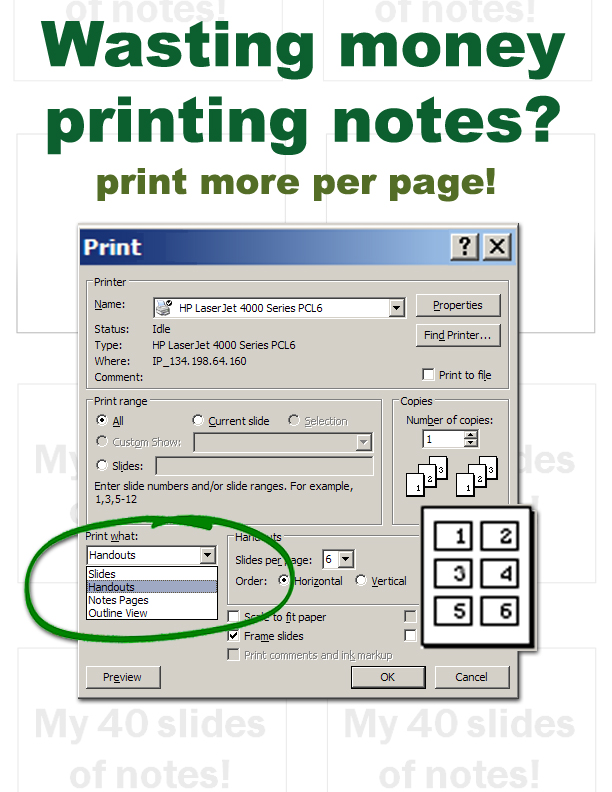At last! Students can print from their laptops to the Weinberg Memorial Library’s UniPrint system – wirelessly.
Here’s how it works: First, install this new printing system to your laptop. Note – we don’t yet have software ready for Mac or for 64-bit Vista computers, but we’re working on it!
Then, to send a print job from a wireless connection to the UniPrint station on the first floor of the Library, just log in into RoyalAir or connect to Resnet. All wireless jobs, whether you’re using your laptop inside the Library or elsewhere on campus, go to the first floor print station in the Pro Deo Room (which you can access 24 hours a day, even after the Library has closed, by swiping in with your Royal Card).
When you print a job using this system, you’ll be prompted to enter a name for the job, a password and your username. Within two hours, go to the Library and swipe your Royal Card at the UniPrint Station in the Pro Deo Room where your documents will be printed and a per page fee will be charged. If you wait longer than two hours, your print jobs will be purged – you’ll have to resend the job to the UniPrint Station.
Remember, the Library subsidizes 200 prints for each student in the fall semester, 50 subsidized prints for students taking an Intersession class and 200 in the spring – see our post on “Printing in the Library – The Inside Scoop” for details.
This is a new service at the Library, so if you run into any problems, please let us know – either tell a Library staff member, comment here on our blog, or post to our Facebook or Twitter pages.
UPDATE: As of February 2010, wireless printing is now available for Macs. Instructions are here.