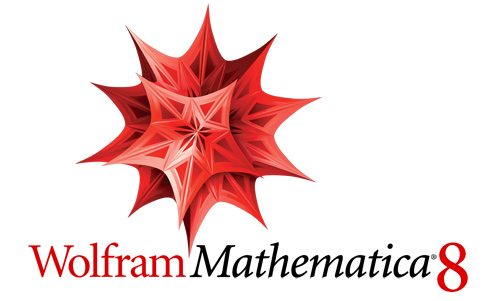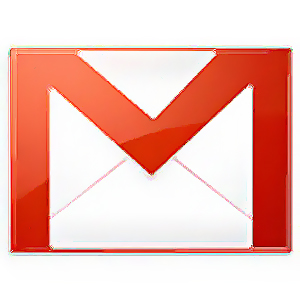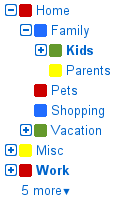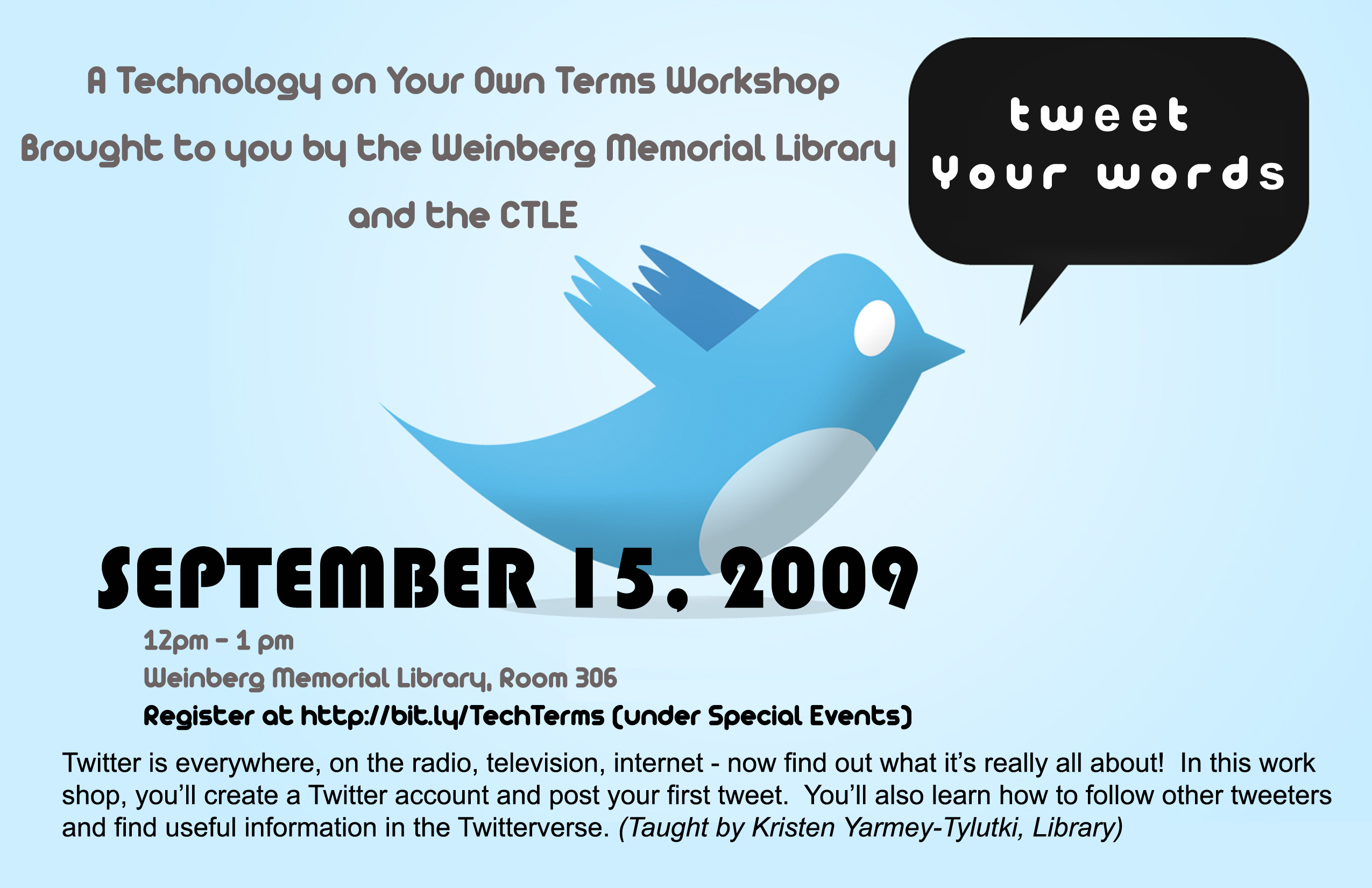Here we are, in the thick of finals. All-nighters. Citation madness. Dum-dum lollipops from the Reference Desk.
I know all about it — I’m the trusty librarian that is up at least half the night with you this week, at the Reference Desk ’til 2 am when we close.
But boy, did I come across a gem of a website that I believe you will love as much as I do. Because we all love music, right? But of course we love very different kinds of music… And that’s where the brilliance of Pandora Radio comes in.
This website allows you to create personalized, customized Internet radio stations that play only the music you love. When I first heard about it, I was very skeptical as to how user-friendly, effective or accurate such a claim could be. But I moseyed on over to the URL, where I was prompted to input a favorite artist or song. I humored Pandora, and typed in “Jason Mraz.” A station called “Jason Mraz Radio” started playing, with the first song as “I’d Do Anything” off of his first studio album, Waiting for my Rocket to Come. Okay, that’s neat, and I figured it would just play Jason songs in succession… But then, the second song began, and it wasn’t Jason, but a groovy rendition of “Over the Rainbow” by a Hawaiian artist whose name I can’t remember, accompanying himself on a ukulele — a version of the song I had heard about but never gotten around to looking up. A little pop-up from Pandora told me they were playing this song because, essentially, it “sounds” like Jason’s music. Well, it wasn’t Jason, but it was groovy in all the ways Jason is, and I was pleased. And the neat part is, now I have learned about an artist I never would have known about, for free, who plays the same kind of music as Jason — the kind of music I like. This is very cool indeed.
So I started creating other stations, and decided it was well worth creating an account at the site, so I could save my stations for future use. Right now, I am listening to “Bluegrassy Instrumental” (one of the genre-stations they also offer), and I’m loving it. And when Pandora plays a song I like in particular, I have a few options: I can rate it w/ a thumbs up, so the station knows to play more songs like it, and I can also Bookmark the song, so I can remember the artist and album for future reference. There are also ways to interact with other Pandora Radio listeners, recommending songs, creating profiles, etc. This site rocks my socks, and it will rock yours too. Just trust me on that one.
But you may ask, how does Pandora achieve this? How can a website or even an extensive database of music know what songs are really like other songs? That’s where the Music Genome Project comes in. I won’t go crazy trying to explain how the participants do what they do, but in short, they basically map the musical DNA of every song, characterizing and analyzing each song for many things like “melody, harmony, instrumentation, rhythm, vocals, lyrics” (taken from About Pandora — worth reading too). Then Pandora takes these DNA maps (as I’m calling them) and uses them to match songs with other songs, to create a stream of music that can continually be customized to fit your taste in that style of music.
I think this is just awesome, and I felt the need to share it with all of you. We all love music, and this tool not only gives open access to the thing we love, but it enables us to discover artists and songs we might never have before.
So, if you need music in the background while you work on papers and finals — for my part, certain kinds of music (like “Bluegrassy Instrumental”) help me concentrate — check out Pandora Radio.
This is technology and the Internet at their best.